はじめに
このガイドを使用して、Retinaディスプレイ搭載の12インチMacBookに内蔵されたバッテリーを取り外して交換します。iFixitバッテリー交換キットの助けを借りるのが最適です。液体接着剤リムーバーはバッテリーを固定している接着剤を溶解し、バッテリーを簡単に取り外すことができます。
iFixit接着剤リムーバーは可燃性です。 換気の良い場所でこの手順を実行してください。この手順の間は、喫煙したり、火の気のある所で作業しないでください。
安全のため、この手順を開始する前にMacBookのバッテリーを放電してください。 誤って穴を開けてしまうと、充電されたリチウムイオンバッテリは、危険かつ制御できない火災を引き起こす可能性があります。
MacBookのバッテリー接点はロジックボードの下にあります。このガイドでは、バッテリー交換のためにロジックボードを完全に取り外すことをお勧めします。
ロジックボードのネジを取り外して、ボードをわずかに傾けてバッテリーを取り外すことは可能ですが、ロジックボードを取り付けたままで新しいバッテリーを正しく取り付けることは非常に困難です。
注意:バッテリーの接着剤を溶かす溶剤は、特定のプラスチックを損傷および変色させる可能性があります。 溶剤を使う場所に注意してください。
必要な工具と部品
-
-
Macを起動し、ターミナルを開きます。
-
以下のコマンドをターミナルにコピー(または正確にタイプ)します。
-
sudo nvram AutoBoot=%00
-
[return]キーを押します。パスワードを求められたら、管理者パスワードを入力し、 [return]キーを再度押します。補足: [return]キーは ⏎ や "enter"として印字されている場合もあります。
-
sudo nvram AutoBoot=%03
-
-
-
下部ケースを固定する以下8本のネジを取り外します。
-
2本の1.8 mm P5ペンタローブネジ
-
4本の2.9 mm P5ペンタローブネジ
-
2本の6.1 mm P5ペンタローブネジ
IMPORTANT. You’re not removing the bottom, yet. This step is solely to separate the panel from its clips, permitting inside access.
The screws go in tangent to the curve of the case. If you aren’t used to handling small hardware try turning the screw counterclockwise while you feel for the hole until you feel it drop, that means the threads have aligned. It takes only light finger torque when they are threaded correctly
-
-
-
上部ケースとディスプレイを一緒に前端から持ち上げ、約45°の角度まで起こします。
This displays two black pics to prop up the MacBook, but the kit only includes one black pic.
-
-
-
スパッジャーの平面側先端を使って、小さなゴールドの”バッテリーの切断”ボタンを長押しします。
-
電源LEDが点灯している場合、LEDが消えるまでボタンを長押しして離します。 これには最大10秒かかります。
-
LEDが点灯していない場合、5〜10秒後にボタンを離します。 再度、5〜10秒間押し続けてから離します。 最後に、3回目として5〜10秒間押し続けてから離します。
cannot turn on the led after replacing the new screen, even after following the turn on instructions upper…
on reassembly, I had to plug my laptop in to reactivate the LED light
After reassembly I could not restart my MacBook using the power button or after SMC reset (shift-ctrl-option-pwr). I had to connect my MacBook to its charging cable to get the battery LED to re-illuminate. After that it was all normal.
mine doesnt turn on w anything, i forgot to click the buton to disconnect :_/
Same issue as above peeps. Followed ifixit directions verbatim and wasn't getting anything after screwing everything back in. Plugged in original 45W power block and waited, after few minutes battery LED came on and a min. or two after that, was able to get screen to turn on. Hope this helps somebody else.
May I ask how to get screen to turn on. I cannot get it work..
For those whose Mac won't turn on.
See step 16
To reconnect this cable, first line up the metal bracket over the screw holes, then "PRESS DOWN" on the middle of the bracket.
There is a connector under the bracket, which you can't see if you don't see under.
Not having it in mind, you will not PRESS DOWN the middle of the bracket and there is no connect.
hls2005 -
Thank you @Xiubo Zhang - This solved my problem! Please everyone check this connector if you have trouble turning your Macbook on after replacing the battery.
Miksu -
There needs to be mention of procedure for getting the repaired MacBook to power up again after the repair is completed.
I also am running into the issue described by others. MB will not come on again, even after being plugged into power and performing an SMC reset.
Kinda stuck….
Hi, I tried everything and my MacBook will not start up after replacing the bottom case with a battery installed. I decided to put back on the old case with the battery that needs servicing and it still will not power on. I am fairly experienced taking apart laptops I was an Apple service tech for 15 years. this has me baffalled. Any hints BTY the logic board does not show any power coming from the AC charger the power LED is not lit up
I had trouble with this as well. What worked for me is to plug in power using the stock 29W USB C power brick that originally came with this Macbook. Trying other, lower powered, power adapters did not work. Use this advice with caution as there are multiple (i.e substantiated) comments that indicate that first power up should only be with a 5W adapter! So perhaps try this strict sequence: try with a 5W adapter, then and only then try with the 29W adapter. Or even slightly better, if everything else has completely failed, only then try full power 29W adapter.
How long did you wait to get it power back on? I replaced my logic board and tried to connect the power charger but it doesnt still turn on.
Herb -
The easiest error to make when working on this motherboard if applying full voltage after re-assembly. According to the big A, the motherboard on these Macbooks need to be “woken up” with a 5 watt (phone size) charger. Applying the normal 29 watts may render your system unusable.
Hello Noah,
It seems your remark is only valid for the 2015 and not the 2016 edition.
While it’s true that the internal documentation specifies this for a 2015, after frying 2 motherboards with a normal charger, I spoke with the engineers and they told me that this also applies to 2016 and 2017 macbook main logic boards. I say- It can’t hurt to try to wake them up with a 5 watt charger first! Please take 5 minutes to save your motherboard.
I plugged in my charger and the LED came on. The computer gets warm but the screen is not turning on. The keyboards doesn’t seem to respond to recovery options. Any suggestions?
After reassembly I could not restart my MacBook using the power button or after SMC reset (shift-ctrl-option-pwr). I had to connect my MacBook to its charging cable to get the battery LED to re-illuminate. After that it was all normal.
I had basically this when doing a screen replacement (and the ZIF connector ribbon which basically crumbled to dust as I touched it). Including no sound, no light, no boot, no logos, I had a USB connected sound once when plugging it into my windows PC which i guess confirmed it wasnt totally fried, but I had left it plugged in to a few different chargers (not the 20w or whatever one since I read it could damage it if it was not powering normally. could be total BS) and had it sit from 15-30 minutes on each. all nearly no sign of life, though one re-disassembly showed the previously unlit power LED was on again. I went to let it sit on the officical charger overnight thinking it was dead, but it just randomly booted and is working fine now. TLDR be patient with apples BS.
-
-
-
ピンセットを使用して、トラックパッドケーブルのZIFコネクタを覆っているテープをはがします。
Where can I find a replacement cable?
John Comix - 返信
Just worked on one that was missing the tape from the factory, so yours may not have it either.
maccentric - 返信
that cable got damaged, and now my macbook won't turn on anymore. Does this cable prevent the macbook from working?
I have the same issue. Th trackpad cable snapped while I was replacing the LCD screen. I have ordered a new cable from Amazon but I am not sure if that would cause the laptop to not power up (it's not power related)
-
-
-
スパッジャーを使用して、トラックパッドケーブルのZIFコネクタ上の固定フラップを慎重に持ち上げます。
I flipped up the small retainer -- but when I tried to flip it down, it flew off. The tabs that mount the retainer are very small, and I couldn't get it back on. Left it out, taped down the cable.... and so far the computer, battery, and trackpad are working.
-
-
-
バッテリーコネクタをロジックボードに固定している2.9 mmのT5トルクスネジを1本取り外します。
From my experience it’s important to carefully press and hold the small button above left of the Battery Discharge label. Use a plastic spudger or finger tip. The illuminated yellow LED to the right will go off. I believe this discharges remaining electricity from logic board protecting it during repair.
* I cannot find any documentation to support this, but I have damaged boards by not including this step.
I don't know what guide your on, but step 6 of the guide to replacing the USB-C cable has you press this button (3 times even).
What is with the all plastic end of this cable that appears to just be glued right on top of its connector?
Does the new one just stick back right on top?
(In this photo it is the bottom side of the cable below the white water indicator sticker)
-
-
-
追加の予防策として、ロジックボードとバッテリーコネクタの間にバッテリー絶縁ピックを挿入して、バッテリーを物理的に外すことができます。
What happen if you don’t disconnect the battery? I didn’t and I saw smoke coming out when I connected the pad flex cable and the computer still started up
If you don’t disconnect the battery you might accidentally short something on the logic board since power is still running through everything while you’re working on it. You can complete the repair without disconnecting the battery, but you risk accidentally breaking your logic board. It’s much safer to keep the battery disconnected while you’re working.
-
-
-
USB-Cポートケーブルのブラケットを固定している2本のネジを取り外します。
-
1.1mm #00 プラスネジ
-
3.5 mm T5トルクネジ
I’m at this point and the 1.1 mm Phillips #00 screw won’t budge and now I fear it could be stripped? Now what???
You could try to cover the tip of your screwdriver with a thin rubber glove to improve the grip on the screw while applying a little more downward force for the initial jolt. That might loosen the screw.
With my iFixit screwdriver kit, these were Philips #000, not #00.
I was at the 1.1 mm and couldn't get it open with the 00. I ordered the 000 but it still won't budge. I tried the glove idea and as much pressure as I'm comfortable giving. I'm pretty sure the screw is stripped. Any ideas or advice or am I in trouble?
Got stuck here too. Bought a Chinese laptop/phone servicing kit and guess what? No 1.1mm philips. The 1.2mm it does include doesn’t sit tightly enough. Had to order separately….
-
-
-
スパッジャーの平らな端を使って、USB-Cポートケーブルのブラケットをロジックボードからまっすぐ持ち上げて外します。
At re-assembling, when you reconnect this cable, pressing centre of metal plat is extremely important. You should feel tiny click when it connected properly. I encountered unrecognised external HDD and external monitor through USB-C even though charging in/out was OK, i.e failure of data transmission. I needed to re-open the back cover and pressed the metal plate again, then USB-C connection worked properly.
After this step, I flipped the Macbook over once more and opened it up 90 degrees, supported on the back. Proceeded directly to step 25. Seems safer, those fragile connectors and flimsy cables give me heebie jeebies.
maccentric - 返信
I endorse maccentric's comment above. I think it's better to remove the battery (carefully) with the logic board in place. I did that and the computer works fine after reassembly.
In fact, I removed a couple more cables than this step, but got creeped out by the many delicate cables being moved, and user comments about failed disconnect and reconnect, so I skipped to step 25 lower down. -
-
-
オーディオジャックボードのリボンケーブルを、ZIFコネクタからまっすぐ引き抜いて取り外します。
Make sure at reassembly that you insert the ribbon cable in to the jack board fully. It seems to take an extra push. The white line should disappear when it is seated properly. I didn’t get it in all the way by a fraction of a mm and had no sound (internal speakers weren’t even recognized). Went back and seated the cable fully and sound was back.
I had that same problem, too.
Had the same problem, (no audio after reassembly) it did have the startup chime though.
after re-seating the ribbon cable, it worked for a few days, but then nothing after waking up.
not even the startup chime.
Any body got pointers on how to check if i broke the cable or the board? (looks fine...) -
-
-
-
ピンセットを使って、ディスプレイケーブルコネクタを覆っているテープをはがします
I won’t have my daughter’s MacBook with its banana encrusted USB-C port until she returns home during spring break — just doing some homework before then. But if the case can lie flat after the audio board ZIF cable is detached, why do you need to detach the display cable connector (Steps 19-24)? It seems that you could jump straight to Step 25 to replace the USB-C port and avoid those steps.
Hi John, disconnecting the display cable is not necessary, but is recommended to avoid accidental damage to the cable during the rest of the procedure. If you feel confident in the safety of the cable then you can skip ahead. Good luck with the repair!
-
-
-
スパッジャーの平らな端を使って、ディスプレイケーブルコネクターの保持フラップを開きます
-
テープに触れないようにしてください。さもないと、再付着してケーブルの取り外しが困難になります
I found it helpful to stick one of the triangular picks in between the table and the retaining flap to keep them separated.
-
-
-
スパッジャーの平らな端をディスプレイケーブルの下に慎重にスライドさせて、下部ケースに固定させている接着剤から離します。
-
-
-
ディスプレイケーブルをコネクタからまっすぐゆっくりと引き出して取り外します。
I’m pretty sure I understand the instructions here, but I had to think about it a little longer because “… must remain closed when the cable is reinserted during reassembly …” was not clear to me right away. The retaining flap I discovered, is super delicate, and hence my paranoia, so I wanted to point this out in case anyone else felt like me: ''''Is it correct to assume that your instructions could be interpreted as:
“After disconnecting the cable, close the retaining flap for now to avoid damaging it. When reinstalling the cable, flip up the retaining flap once again, realign and slide the cable with gold contacts facing down.”
I bent the USB-C corner of the lower case from a short drop onto laminate flooring, so in I went to shape it so the edge wouldn’t snag or scratch things. I am typing on my MacBook that received the body work.
Thank you for your guidance!
For @seriouslyjohn and anyone else who might be wondering: “the flap must remain closed when the cable is reinserted” means keep it closed. Do not reopen the flap to insert the cable; just insert it carefully while leaving the flap closed. I know it probably runs counter to the procedure you’re used to, but Apple’s documentation is very clear on this, and I have to think it’s for a reason. My advice is to follow the instructions as written and don’t try to reinterpret them ;) Congrats on a successful repair!
Oops! I most definitely did NOT reinsert the cable into a closed connector. We can only wonder why Apple instructed this step to be counter-intuitive. I’ll pay closer attention to any weirdness that may arise, but the MacBook has been traveling and performing as it should; I’m going to avoid reopening the case, as easy as it is, until I have a good reason to do so. Thank you for replying and updating the guide!
I would argue that you should NOT close the retaining flap. I followed the directions to the letter, and when I started up the MacBook, the display did not register since the I wasn’t able to reseed the cable fully without worrying about tearing the cable. I did hear the computer charging and saw that the keyboard lit up, so I knew the MacBook was working besides the display. I looked up another video on Youtube that left the retaining flap open when reinstalling, so I took apart the Macbook again and tried it that way, and IT WORKED! The cable wasn’t fully reseated with the retainer open and I’m not sure if that was my fault or not, but with the retainer flap open, it was easier to see that. My 2 cents. Good luck everyone!
I initially tried inserting the cable with the retaining flap closed (as described), however after completing reassembly the MacBook could be heard to start but without any display action (no backlight, no graphics - also tried resetting the SMC). Being suspicious of this step based on the comments above, I tried re-inserting the cable with the retaining flap open before subsequently closing the flap. It may have just been my perception but insertion with the retaining flap open certainly appeared to result in a more robust mating of cable and connector. After reassembly and reset of the SMC I at least saw backlight action although no graphics still. A subsequent boot into to diagnostics mode resulted in the graphics coming to life.
Maybe my re-insertion while the retaining flap was closed was not quite correct (although I was certainly trying to be careful), but my experience was that success was achieved making the cable insertion while the retaining flap was open.
It is kind of nice that I don't have to worry about that. The screen cable is literally plug & play. Super easy.
-
-
-
ピンセットを使って、2つのZIFコネクタ(1つは右スピーカーケーブル用、もう1つはオーディオジャックボードケーブル用)を覆っているテープを剥がします
Removing the logicboard must be safer way, but battery replacement can be accomplished if you skip here to step 32, and omit 36.
I'm not sure removing the logic board is safer, you have many more opportunities to break something. I left it connected but removed the screws so I could maneuver the battery underneath. Faster and safer imo.
I would strongly advise anyone tempted to follow this advice and skip to 36 to NOT DO THAT. The hardest part of this whole project is removing the old batteries and adhesive. You’re going to want to use the adhesive remover liberally. Getting that on your board, or accidentally gashing at it when you’re trying to wedge out the old battery, is going to ruin it. Trust me, you would hate to go through all this just to find out you fried your board because of this (admittedly tempting) comment. There are seemingly a lot of steps from here to 36, but they’re all pretty easy and fast. KEEP GOING! KEEP FOLLOWING THE INSTRUCTIONS. YOU WILL MAKE IT!
RDG -
-
-
-
ツル首タイプのピンセット片方を、最初のアンテナコネクタの金属の下に差し込み、こじ上げて外します。
The supplied tweezer is no good. You need one with grooves as shown in the picture. When re-inserting the antenna connectors, make sure that they are seated properly before pushing down. If you have magnifying equipment, use that to get visual confirmation. I used tactile feedback from my fingers to discern proper alignment. Try not to force it.
I used the tweezers provided by iFixit. I struggled with both connectors and finally managed to disconnect both, but when I came back to reconnect them, I realized that both connectors on the logic board were loose. Long story short, it turns out that my little exciting adventure changing the battery cost me $530 to send it for repair at Apple Care. I am quite good at troubleshooting Mac and used to work for Apple for many years. This one step is more dangerous than it seems, because you can end up like me, without wifi on your mac. Honestly, for those who think they can do it, think twice. You can thank me later…
For me this step was the only point where I had a bit of trouble. The supplied tweezers were not the best for disconnecting the antenna connectors as Ki Park points out already. In my case the outer ring of one of the connectors on the logic board bended slightly. It bended back in place during assembly and the wifi works as normal again after the repair. It is very tricky though, really be careful in this step and use other tools as necessary.
BY FAR THE MOST DANGEROUS PART OF THE JOB!. I broked one connector and spent an hour with high powered magnifiers to try a repair. Wasted an hour on this. Id suggest leaving the logic board in place if possible
Crisis Guy - 返信
F. I broke one
I actually put one of the tweezer tines under the connector and used it as a lever gently to pop the antenna connector off the housing. Worked well, but I had to be super careful not to break anything.
These connectors are incredibly finicky to reinstall. Precise alignment is critical. You can sort of get a sense of when the connectors are properly aligned by trying to slide them side to side with your finger, but mostly it's a case of trial and error. Don't apply excessive force because you risk damaging the edges of the connectors. When properly aligned they don't exactly click, but you do feel them go in.
DO NOT REMOVE THESE. As others have stated these are fragile and finicky to remove and reinstall. Instead, leave them intact and lift up the logic board at a 70 to 80% angle. Use a piece of tape secured to the bottom edge of the computer and the top edge of the logic board to hold it up and out of the way. If you are diligent, you can remove the batteries without touching or messing with the logic board. Use caution, don't get too overzealous, take your time.
tough one - you guys scared me... SOLUTION: HOLD A SECOND TWEEZERS WITH STRAIGHTEDGE ON THE INSIDE EDGE WHILE GENTLY USING PROVIDED POINTY TWEEZER ON THE OPPOSITE SIDE TO PRY UP THE CONNECTOR. FLAT TWEEZER PROVIDES JUST A HINT OF BACK PRESSURE, KEEPS THINGS STRAIGHT WHILE YOU INSERT THE POINTED TIP AND PRY UP GENTLY. INSERT AND LEVER IT UP - I.E. AFTER INSERTION, TWIST THE POINTED END SO PRESSURE IS STRAIGHT UP, FROM UNDER THE MIDDLE OF THE CONNECTOR - DON'T INSERT AND PUSH AWAY FROM YOU. MINE POPPED RIGHT UP THIS WAY (after exploring all other options). IMPORTANT - THE POINTED TIP (PRY SIDE) COMES FROM OUTSIDE OF CASE , OPPOSITE SHOWN IN PICTURE (AS MENTIONED BY PRIOR COMMENTER.). I ACTUALLY NEED RELATIVELY LITTLE PRESSURE USING THIS METHOD TO GET THE CONNECTORS TO POP. INSERT POINTY TIP UNDER THE NARROW SPOT JUST AHEAD OF THE WIRE, BUT BEFORE THE SOCKET
-
-
-
二つ目のアンテナコネクタをソケットからまっすぐ持ち上げて接続を外します。
Broke a connector. Now what?
chrisadams - 返信
BEWARE - there are no instructions on how to reassemble this. It goes to step 52 - battery installed and that is it. Easy to pull out, almost impossible to put back in afterwards. So STUDY this to get an idea of how to reattach.
-
-
-
スパッジャーを使って、ロジックボードから左側スピーカーケーブルコネクタをまっすぐ持ち上げて、接続を外します。
Reassembling NOTE. The left speaker cable needs to be below the logic board when screwing in the right screw. Otherwise you will have to backtrack.
-
-
-
コネクタからトラックパッドケーブルを慎重にまっすぐ引き抜き、ロジックボードから接続を外します。
-
再組立ての際は、ZIFコネクタのフラップが跳ね上がっているか確認したあと、ケーブルを再挿入します。
Once the logic board has been replaced, when following these instructions in the reverse order it should be pointed out that the all the flaps are flipped down. A distracted person might try to force in the flat connector before realising that he has to flip up the flap of the new logic board.
Ok, went decent but on reconnecting the trackpad cable which I had to replace, it isn't clear which side goes up and which side goes down. From the photos, it appears the copper coated side is down at least on the logic board. Is this the same on the trackpad connector?
I can't quite find a clear photo of the copper surface position on either end of the ZIF trackpad insertion.
HELP!
-
-
-
ロジックボードの前端を跳ね上げます。
-
ロジックボードを下部ケースに固定しているEMIテープを持ち上げて取り外します。
“Reattach the tape securely during reassembly.”
In my case the tape did not stick properly to the lower case anymore and also came a bit loose from the logic board. Nonetheless my macbook works fine after the repair, so I'm not sure how important the EMI tape is. If I experience problems in the future I might open the macbook up again and check the tape and perhaps reattach it better with some new glue. There is probably special glue needed, so I'll look into that when it becomes an issue.
-
-
-
ロジックボードを取り外します。
If you are replacing the logic board once the machine has been rebuild the 2015 model has to have a 5W power adapter plugged into the machine first before the full 29W power supply otherwise there is a risk of damaging the logic board. Once the power is supplied the battery disconnect LED will switch on and once this has occurred you can remove the 5W and supply the machine with the full 29W power adapter.
While it’s true that the internal documentation specifies this for a 2015, after frying 2 motherboards with a normal charger, I spoke with the engineers and they told me that this also applies to 2016 and 2017 macbook main logic boards. I say- It can’t hurt to try to wake them up with a 5 watt charger first! Please take 5 minutes to save your motherboard.
Noah -
-
-
-
接着剤リムーバーのボトルから、黒いゴム製ストッパーを取り外します。
-
ハサミを使って、容器の密封された先端を切り取ります。
My kit has black cap with added curved clear piece attachment
My kit has a screw-on black plastic cap, with an applicator with a pre-cut hole inside.
I am not sure why one should use this substance, since it turns out that isopropyl alcohol dissolves the glue, as the directions note below. -
-
-
前面右側のバッテリーセルの上端に沿って数滴の接着剤リムーバーを注ぎます。
-
次の手順に進む前に、液体接着剤リムーバーがバッテリーセルの下に浸透するまで2〜3分待ちます。
Das ist nicht nötig. Ich habe mit einer schmalen Spachtel die Akkus sehr gut und vorsichtig vom Klebstoff getrennt.
Hat wunderbar geklappt.
Gruß aus München, Tom
The applicator on the new bottles of the adhesive remover are much bigger, which makes it harder to get the product under the battery.
-
-
-
スピーカーとロジックボード領域からバッテリーを持ち上げて取り外します。
-
ピンセットまたは手袋をはめた指で、接着剤の大きな部品をはがします。
-
プラスチックツールで残っている接着剤をこすり落とし、接着剤リムーバーまたはイソプロピルアルコールで下の領域をきれいにします。すべての接着剤がなくなるまで、前後ではなく一方向に拭きます。
Change the battery: 25 minutes
Remove the adhesive: 2:35 hours
I used citrus oil. It’s vegan. Mr Jobs would approve ;) Made it very easy - less than an hour. After removing battery with the method shown in this iFixit, apply oil to remaining adhesive (black stuff included). Wait five minutes. Scrape black stuff away with plastic card etc. Wipe glue residue from edges towards middle (of each cell) with cloth. I used an old face washer. The nap picks up the clumps of dissolved glue residue nicely. Finish with clean cloth and alcohol. Looks like new!
Pete Smith - 返信
I applied some isopropyl alcohol to the adhesives then broke up one corner and lifted it up, then slowly pull it the same method to remove an iPhone’s battery’s adhesive. The old adhesives came off with ease and cleanly — less mess to wipe off afterwards.
Trung Dang - 返信
Once the big, black adhesive strips are removed, cleaning up the remaining detritus can be time consuming. I found the best way to proceed was to continuously apply small quantities of the adhesive remover while wiping away the detritus immediately.
Didn't see these comments b4 removing the adhesive so spent 2 hours scraping it off. Next time I might use some Goo Gone or alcohol.
-
-
-
新しいバッテーリを取り付ける前に、適合性と位置合わせを慎重に確認してください
-
交換用のバッテリーは、厚いプラスチック製のトップライナーに貼り付けられ、取り付け時に個々のセルを所定の位置に保持するのに役立ちます。バッテリーを取り付けるまで、このライナーを取り外さないでください
-
バッテリー底面に接着剤が事前にインストールされている場合、プラスチックのライナーを剥がして接着面を露出させます。 バッテリーに接着剤が付いていない場合は、Tesa61395などの薄い両面接着テープを、赤色でマークされた領域の下部ケースに貼り付けます。
-
バッテリーを慎重に配置し、所定の位置にセットします。 各バッテリーセルを5〜10秒間しっかりと押して、下部ケースに固定します。 その後、フォーム製パッドと共にプラスチックの上部ライナーを剥がします。
hola a todos, yo le he cambiado la batería a todos mis Macbook pero el cambio de esta batería fue verdaderamente aterrador, les recomiendo que si está en su posibilidad económica pagar a un agente autorizado o una macstore hagalo, el cambio de mi batería lo realice yo y fue satisfactorio, pero me faltaron muchas herramientas. el Macbook no encendido a la primera destapar revisar volver a cerrar. la batería tiene una pega extremadamente dura y me costo mucho sacarla Suerte
hello to all, I have changed the battery to all my Macbook but the change of this battery was truly terrifying, I recommend that if it is in your financial possibility to pay an authorized agent or a macstore do it, the change of my battery makes it me and it was satisfactory, but I lacked many tools. the Macbook not turned on the first uncover review close again. the battery has an extremely hard tack and it cost me a lot to take it out, luck
To remove the battery, I applied acetone on the edges of the battery. Kept it tilted fir a few minutes and started prying with a credit card. Reapply acetone to the edge of the card, pry again, wait a few minutes and pry again. I thought it would be harder than it was. Removing the battery and all adhesive probably cost 30 minutes work.
I found after reassembly I had no response from the display, although I could hear the boot up sequence and USB-C cable insertion audio. After reset of the SMC I at least began seeing the backlight on boot. Subsequently forcing entry to diagnostics mode caused the display itself (i.e. graphics) to also come to life. The diagnostics found no issues but did seem to trigger the display to start working... hopefully helpful to someone.
I managed to fit the battery with the help of this guide, but I have turned it on, and it does not recognise the pad or the keypad and yet it recognises the keypad button to turn it on and off.
The start screen shows, but I cannot put my password in because the keyboard doesn't work and yet it went into a mode telling me to use a Bluetooth mouse which I did that connected and the mouse cursor works but then tells me to attach a Bluetooth keyboard. So the keyboard and the mouse pad on my retina does not function. Has anybody got any suggestions? Are there any of the connectors inside that I took off that out the obvious ones to check the connection?
-
パフォマンスの最適化のために、この修理ガイドを完了した後、新しくインストールしたバッテリーのキャリブレーションを行なってください。
デバイスを再度組み立てるには、この説明書の逆の順番で組み立ててください。
新しいバッテリーを取り付けた後、何か異常な動作や問題が発生した場合は、MacBookのSMCをリセットする必要があるかもしれません。
e-wasteを処理する場合は、認可済みリサイクルセンターR2を通じて廃棄してください。
修理がうまく進みませんか?ベーシックなトラブルシューティングを試してみるか、このモデルのアンサーコミュニティを参照してください。
パフォマンスの最適化のために、この修理ガイドを完了した後、新しくインストールしたバッテリーのキャリブレーションを行なってください。
デバイスを再度組み立てるには、この説明書の逆の順番で組み立ててください。
新しいバッテリーを取り付けた後、何か異常な動作や問題が発生した場合は、MacBookのSMCをリセットする必要があるかもしれません。
e-wasteを処理する場合は、認可済みリサイクルセンターR2を通じて廃棄してください。
修理がうまく進みませんか?ベーシックなトラブルシューティングを試してみるか、このモデルのアンサーコミュニティを参照してください。
29 の人々がこのガイドを完成させました。
以下の翻訳者の皆さんにお礼を申し上げます:
100%
これらの翻訳者の方々は世界を修理する私たちのサポートをしてくれています。 あなたも貢献してみませんか?
翻訳を始める ›
17 件のコメント
Un coñazo vamos :D
When will the battery Start to swell?
Any warning sign for emergency replacement?
Is this Battery compatible with my Macbook 12-inch 2015 Retina?
Absolutely fantastic instructions. Just follow step by step. There will be no surprises. Took about 2-2,5 hours.
Guys! I did it! took me 2.5 hrs. really appreciate the thorough instructions!
Same problem as Ashley. This did not help. I replaced the battery with the ifixit battery and instructions, and the usb-c port and the unit has no life. What next?
A heads up I had these symptoms when first attempting this repair (similar to Ashley/Peter):
* Laptop will not power on
* Heat when first plugging in USB-C cable and/or letting battery contacts mate w/logic board (I first noticed this near the speaker grill)
For me this was caused by accidentally reversing one of the cables during reassembly (right audio jack assembly cable, white strip should face you, step 18). This cable was running hot when the machine was under power and the laptop would not boot. From my limited troubleshooting, all cables need to be correctly attached for the machine/display to power on. This includes booting the machine w/out the battery (all cables need to be correctly seated to power on). Sucked at the time, but this kit is still worth it!
Sehr gut! Vielen Dank!
Battery, Tools and instructions are perfekt. My MacBook is now again as good as new. Repair took less than 3h. Top and thank you guys!
Does the macbook (2017) work without a battery?
Hi all, once finished, when I try to restart, the MacBook is just showing 100% battery but never restarts. Did anyone had to fix this issue as well ? Thank you very very much for your help.
Nice instructions.
Just completed in about 2.5 hrs. recommend a good magnifying glass in order to confirm the flex connector latches are in correct positions for removal and after reinsertion.
Antenna connectors were a little challenging to reinsert - not sure how much force to apply - confirm alignment good 1st.
Right speaker flex connector also a challenge to realign then reinstall.
Hi, I replaced the battery in my daughters MacBook with one purchased from yourselves, all worked fine until recently when it suddenly wouldn't charge, the power page of system report says that the battery has 0 charging cycles and needs attention. Any suggestions as to why this might have happened?
Thanks
Chris

















































































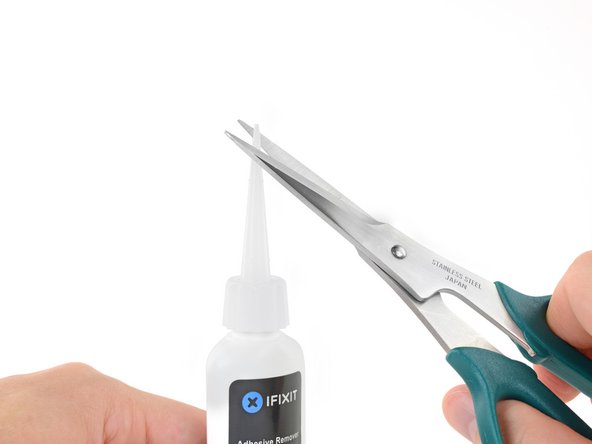
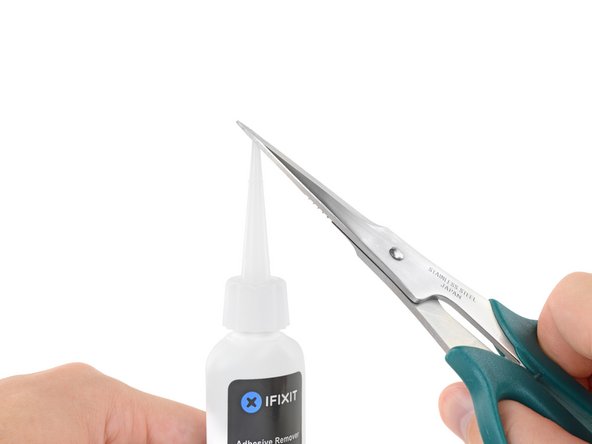





































Is this step necessary? I can’t perform this step as I am attempting to repair water damage and need to remove logic board & most likely replace the battery.
Macrepair SF - 返信
@mac_medic You definitely don’t want the power coming on while the board is wet. In your case, I think powering on the machine to disable Auto Boot would do more damage than it prevents. I agree, skip this step and be prepared to disconnect the battery quickly if the laptop automatically powers on. Good luck!
Jeff Suovanen -
Thats right! You don't want power running while working on your logic board.
Dan -
This did not work when running High Sierra.
Kyle B - 返信
Tried this on a 2018 MBP 13” Touchbar (there’s no iFixit guide for this model yet). Need to replace a broken screen.
Luckily I managed to connect to an external screen (Cmd-Down Brightness to switch displays) and enter above command. Seems to work, but there’s another problem with this model - it powers up as soon as any key is pressed……. ffs <gnashes teeth>
Cool_Breeze - 返信
I unscrew the battery first and wrap electrical tape over the logic board battery connector before attempting any repairs to the board. Haven’t had any problems yet and I’ve worked on about 10 of these models already. Also when you open the bottom case use a suction cup at the bottom and pull up then run a plastic spudger along the edges to disconnect the clips. Also only use a plastic spudger on the board. Saw a youtube video from a repair shop and he did not disconnect the power and used all metal tools during the entire process of removing the board. His last step was to disconnect the battery terminal.
Brian - 返信
Is this step necessary if my mac can turn on? Battery fully dead(
Nursat b - 返信
BEFORE YOU START: The included torx head stripped off before I was done (and you might need an additional T4) so stop now and go buy a good one. Also they fail to warn you above to get some blue threadlocker ahead of time.
Jason Sherron - 返信
This command did not work for me and I read that sometime in later 2020 Apple stopped this command from working…any ideas on a work around?
Patrick Machacek - 返信
Not able to do that with damaged screen
richardjgreen - 返信
If you have a damaged screen you can still use a converter from thunderbolt (USB 3) to HDMI and plug your Macbook Pro to your TV as monitor display. Just make sure to chose the right Source (HDMI IN) in your TV. I did it and to make it work I unplug and plug again in my Macbook and so I could disable the Auto boot
Roberto Sanchez Bustos -
Hi. This does not work on 2018 13” MacBook Pro with Touch Bar. I did exactly this to disable auto boot. But when I check by using nvram -p it says: auto-boot true. Am I doing something incorrectly? I did everything step by step. Copied and pasted the sudo command, pressed enter and then entered my password. I have Big Sur 11.1 installed. Is there any other way since I need to replace the screen. Thank you. Adrian
Adrian Vizik - 返信
Hi everyone. This is also a little pointless if you can’t see anything on the screen, and you don’t have a display adapter to USB C to display it. I agree with Brian about removing the back and disconnecting the battery cable before you even think about opening the lid of the MacBook. Applying the insulation tape is also a handy little tip that just makes sure there is no way to discharge from either the board or battery.
Roberto Enrieu - 返信
running `nvram -p | grep 'AutoBoot'` in terminal verifies that it was accepted
result: `AutoBoot %00`
Marek Polák - 返信
Running Big Sur 11.6.7 on a 2019 16" MBP, it's "auto-boot". So it's:
nvram -p | grep 'auto-boot'to display the current state, the default istrue- and then to change it,sudo nvram auto-boot=falsewhich turns it off.Ed Mechem -
This step is completely unnecessary if you follow the guide to disconnect the battery properly. Just put some tape between the battery and logic board connection to prevent it from accidentally touching and therefore powering on the laptop.
Grant Ormsby - 返信
It took me a few tries to make this command work, as I was able to copy and paste the command into Terminal, but could not type in my laptop’s password. I finally typed my password into a text document, copied it (command C), and then pasted it into Terminal and it worked.
tommy404 - 返信
I didn’t do this. Mine never auto-booted before I replaced the battery. Now it does.
hatuxka - 返信
BEFORE YOU DO ANYTHING - CHECK THE BATTERY!
I-fixit sent me a bad battery, which I didn’t realize until it was already install. They sent me a new one, but I wasted hours uninstalling and reinstalled.
Get a volt meter and measure the voltage on the output of the battery pack. If it reads 0 V, SEND IT BACK. It should read over 2 V.
bcardanha - 返信
I've just received my replacement battery and it reads 0,042V between the two main connectors. Do you think it's dead?
peter sussex -
When I did this from Terminal.app within Recovery Mode, the “sudo” was not recognized but I could invoke it without the sudo part. It seems to have been accepted when looking at “nvram -p”
johann beda - 返信
When in Recovery Mode, you already have superuser powers. So you don't need to prefix commands with the sudo command to invoke them with root privileges; you already have them. Do a
pwd(print working directory) after opening Terminal in Recovery Mode, and you'll see that you're in the root user's directory.Ed Mechem -
I received the battery kit for my 2018 MacBook Pro and as per the above comment from bcardanha - Oct 12, 2021, I checked the voltage on the pads marked + and - . It was zero volts so I panicked a bit.
I sent a message on the iFixiT Facebook page and I got no reply. I finally found the customer service email for Ifixit Europe and sent them an email voicing my concern as I was not keen to work for couple of hours just to discover that the battery is faulty. I had an almost instant reply on the email (kudos to them) and they adviced me to go ahead and install the new battery as the voltage measured when battery is not connected is not relevant.
I took a leap of faith and after two hours… the new battery showed 50% charge and everything seems to be working just fine. I am happy it worked.
Mircea Comanici - 返信
After removing the old battery and installing the new battery I powered up the MBP before screwing the bottom on. I discovered the my keyboard would not function. It took a few hours of investigation and frustration that I discovered the track pad power ribbon had become partially dislodged from the trackpad. I was able to see that this through the little machined slot where the battery sat. I had to remove the trackpad to reinsert the power ribbon back into the connector in the trackpad. after reassembling and reinstalling the battery etc the keyboard worked. Just food for thought if your run into the keyboard issue.
Ed Mease - 返信
This should be the default. IMO I tell you to power on - not the lid.
G Sena - 返信
Est ce que cela fonctionne sur un macbook pro 2017 sans touchbar ?
maël muzelet - 返信
Bonjour Maël, oui, ce tutoriel concerne "les MacBook Pro 2016 (et plus récents) et les MacBook Retina 12" 2017 (et plus récents)"
Claire Miesch -
Excellent instructions. I was able to follow and install the new screen. I recommend that you get a good set of tools before you begin. I started with an inexpensive repair kit bought online. The Penta and torx bits failed. I bought an IFIXIT kit with quality bits and I was able to do everything I needed.
Tom Markham - 返信
If you're not running an admin account the sudo command won't work (which honestly, you should not be running admin). Rather than logging in to your admin amount via the OS, in the terminal type "login [admin username]," then the password and you'll be able to do the sudo command as described above. Once you're complete, type "logout [admin username]" and you'll be good to go. Obviously replace [admin username] with whatever the account name for your admin user is.
arichard2401 - 返信
For those unable to complete this step because the screen is too damaged I recommend leaving your macbook on until the battery dies.
Nicholas R Licato - 返信
Just replaced my 2018 15" MBP battery. Running Sonoma.
I found no way to disable AutoBoot (The status can be checked in the Power section of system report).
Anyway, i left my battery completely drain before opening the MBP, and had no issues during the process.
Cédric Bontems - 返信
After sending this command in terminal when I checked what happens if I now open the lid, instead the screen lit slightly up (still black) then a battery symbol showing the charging state showed up.
Now, after replacement of the battery, this is all I get to see.
No reset of NVRAM nor PRAM helped.
Currently the new battery charges (58% atm) and it feels like it‘s mocking me.
webrockers - 返信
I suspected the keyboard or TouchID sensor wouldn’t work, so I went on and checked every connector.
I missed connecting the left TouchID sensor from step 31.
webrockers -
Read the comments section at the bottom of the article before proceeding with the repair. It is unnecessary to remove the logic board. I actually removed the 45mm plastic bar to enable the cables to slip out then in. It is only there to frustrate repairers!
Jack - 返信