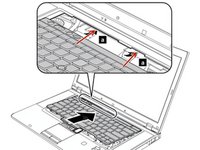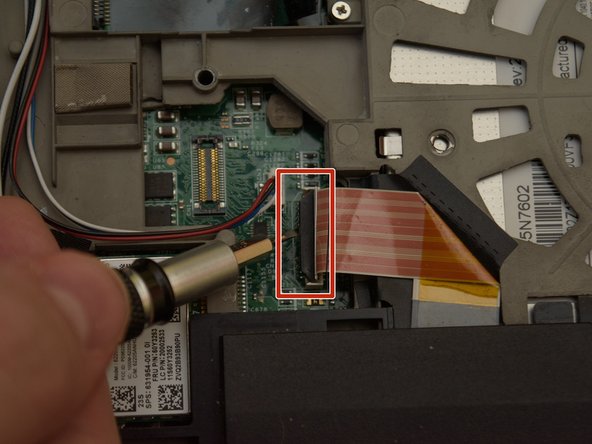Lenovo ThinkPad T530 Heatsink Replacement
はじめに
手順 1 に進むFollow this guide to replace the heatsink from your Lenovo T530.
-
-
Flip your laptop upside down, so that the keyboard is facing down.
-
-
-
Locate the latch located on the battery near the top of the laptop.
-
Using your finger, slide the latch to the right-most (Unlocked) position.
-
-
-
You can now pull the battery away from the laptop. When pulling the battery out, ensure to pull it out straight.
-
-
-
Using a Phillips #00 screwdriver, unscrew the following screws, and then remove the cover.
-
Using a Phillips #00 screwdriver, remove the screw. This is one of the two screws that are holding in the keyboard.
-
-
-
Using a Phillips #00 screwdriver, unscrew the highlighted screw. This is the last screw securing the keyboard to the laptop.
-
-
-
Flip the laptop right-side up, with the keyboard facing towards you.
-
Open the laptop.
-
-
-
Place each of your two thumbs on the bottom-left and right most corners of the keyboard (towards the arrow keys, and the Fn (Function) key).
-
Gentilly and slowly push the keyboard up (towards the display)
-
Lift the two corners of the keyboard up enough to see the ribbon cable below.
-
-
-
Angle the keyboard upwards, at a 90° angle.
-
Keep one finger holding the keyboard up, while using the other to disconnect the ribbon cable. To disconnect the ribbon cable, lift it up by the highlighted yellow end.
-
-
-
The keyboard is now disconnected from the laptop, and you can remove it and place it aside.
-
-
-
-
Reconnect the keyboard ribbon cable by pushing it down onto the slot.
-
-
-
Reinsert the bottom memory cover, ensuring all clips are in place.
-
Using a Phillips #00 tighten the two highlighted screws.
-
-
-
Using a Phillips #00 screwdriver, remove the bottom screw to unlock the storage drive cover.
-
Lift up the storage drive cover from the lip highlighted in orange. Put it aside.
-
-
-
Grab the rubber spacers highlighted in red, and pull them away from the drive.
-
-
-
Using a Phillips #00 screwdriver, unscrew the four screws, two on each of the left, and right side of the drive.
-
-
-
Using a Philips M2 screwdriver, remove the 2 screws highlighted in yellow. The bottom screw is underneath the hard drive, which should have already been removed.
-
-
-
Pull the ExpressCard from the ridges on the side, it should pop out of place.
-
-
-
Using a Philips 2 screwdriver, remove the 7 screws highlighted in red.
-
-
-
Begin by prying the keyboard bezel up from the edges using a guitar pick or shim between the keyboard bezel and the housing of the laptop, as highlighted in red.
-
-
-
Locate the ribbon cable near the trackpad highlighted in red, use a flathead screwdriver or some other flat object to push up the locking leaver to then free the ribbon connector.
-
-
-
Grab the keyboard bezel from the two bottom corners (near the trackpad) and lift the bezel up- and away from the display (away from you).
-
-
-
Locate the Speaker, on the middle-left of the laptop.
-
Remove the two highlighted silver Phillips #00 screws
-
Now that the two screws have been removed, you can pull the speaker to the side, as seen in the second photo.
-
-
-
Using a Phillips #00, loosten the screws in the order below, however do not entirely remove them from the heatsink.
-
Loosten the top-left screw
-
Loosten the bottom-right screw
-
Loosten the bottom-left screw
-
Loosten the top-right screw
-
-
-
Use your hand to unplug the fan cable for the heatsink.
-
Using your hand, gently pull the heatsink away from the display (towards the trackpad) enough to move it up.
-
To reassemble your device, follow these instructions in reverse order.
To reassemble your device, follow these instructions in reverse order.