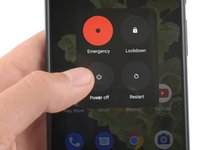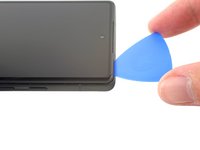はじめに
This is a prerequisite-only guide! This guide is part of another procedure and is not meant to be used alone.
Use this guide to replace the 5G mmWave antenna in your Google Pixel 6a.
For your safety, discharge the battery below 25% before disassembling your phone. This reduces the risk of fire if the battery is accidentally damaged during the repair. If your battery is swollen, take appropriate precautions.
You'll need replacement adhesive in order to complete this repair.
必要な工具と部品
-
-
Screen seam: This seam separates the screen from the rest of the phone. Do not pry at this seam.
-
Bezel seam: This is where the plastic bezel designed to protect the screen meets the frame. It's held in place by plastic clips. This is where you should pry.
-
-
この手順で使用する道具:Clampy - Anti-Clamp$24.95
-
Pull the blue handle backwards to unlock the Anti-Clamp's arms.
-
Slide the arms over the right edge of your phone.
-
Position the suction cups near the middle of the right edge of the phone—one on the front, and one on the back.
-
Squeeze the cups together to apply suction.
-
-
-
Heat an iOpener and thread it through the arms of the Anti-Clamp so it lays on the right edge of the phone.
-
Wait one minute to give the adhesive a chance to release and present an opening gap.
-
Insert an opening pick under the screen frame when the Anti-Clamp creates a large enough gap.
-
Skip the next two steps.
-
-
-
Heat an iOpener and apply it to the right edge of the screen for two minutes.
-
-
-
Apply a suction cup to the screen, as close to the center of the right edge as possible.
-
Pull up on the suction cup with strong, steady force to create a gap between the bezel and the frame.
-
Insert an opening pick into the gap.
-
-
-
While still applying suction, pivot the pick upwards to a steep angle.
-
Carefully push the pick in while prying to reposition the opening pick into the bezel seam.
-
-
-
Slide the pick along the right edge to release the plastic clips securing the bezel to the frame.
-
Position the pick at the top-right edge before moving to the next step.
-
-
-
Rotate the opening pick around the top-right corner of the phone to release the clips.
-
Leave the opening pick in the top-right corner to prevent the clips from re-locking.
-
-
-
-
Insert a new opening pick into the gap you just created.
-
Slide the pick along the top edge to release the clips.
-
-
-
Rotate the opening pick around the top-left corner of the phone to release the clips.
-
Leave the opening pick in the top-left corner to prevent the clips from re-locking.
-
-
-
Insert a new opening pick into the gap you just created.
-
Slide the pick along the left edge to release the clips.
-
Repeat the rotating and sliding procedure for the remaining edge.
-
-
-
Lift the right edge of the screen up and towards the left side of the device, like opening a book.
-
Rest the screen upside down and parallel to the frame before continuing.
-
-
この手順で使用する道具:Tweezers$4.99
-
Use tweezers to bend the bottom side of the bracket upwards, releasing the metal clip.
-
Remove the display cable bracket.
-
-
-
Insert the tip of an opening pick under the bottom right edge of the display cable press connector, right above the nearby screw hole.
-
Pry up and disconnect the display cable press connector.
-
-
-
When handling your screen, grip it by its edges.
-
When placing the screen on your work area, make sure nothing is touching the bottom of the screen. Consider placing it on a soft, lint-free cloth.
-
-
この手順で使用する道具:Tweezers$4.99
-
Use tweezers to peel back the silver tape connecting the midframe and the top speaker.
-
-
-
Use a T3 Torx screwdriver to remove the 16 screws securing the midframe to the frame:
-
Eight 4.3 mm screws
-
Five 2.9 mm screws
-
Two 4.9 mm screws
-
One 4.6 mm screw
-
-
-
Insert a spudger between the top of the midframe and the frame, near the front camera.
-
Pry up with the spudger to release the top of the midframe from its clips.
-
-
-
Use the flat end of a spudger to scrape off the thermal paste.
-
Clean any remaining thermal paste with isopropyl alcohol and either a coffee filter or a lint-free cloth.
-
Repeat the cleaning process for the thermal paste on the midframe.
-
-
-
Use a spudger to pry up and disconnect the battery's press connector.
-
-
-
Use a T3 Torx screwdriver to remove the 2.9 mm screw securing the 5G mmWave antenna bracket.
-
-
この手順で使用する道具:Tweezers$4.99
-
Use tweezers, or your fingers, to pull the bracket towards the right edge of the phone and disconnect its clip.
-
Remove the 5G mmWave antenna bracket.
-
-
-
Use a spudger to pry up and disconnect the 5G mmWave antenna's press connector.
-
-
-
Use a spudger to pry up and disconnect the 5G mmWave antenna cable's press connector.
-
Compare your new replacement part to the original part—you may need to transfer remaining components or remove adhesive backings from the new part before you install it.
To reassemble your device, follow these instructions in reverse order.
Repair didn’t go as planned? Try some basic troubleshooting, or ask our Google Pixel 6a Answers community for help.
Compare your new replacement part to the original part—you may need to transfer remaining components or remove adhesive backings from the new part before you install it.
To reassemble your device, follow these instructions in reverse order.
Repair didn’t go as planned? Try some basic troubleshooting, or ask our Google Pixel 6a Answers community for help.