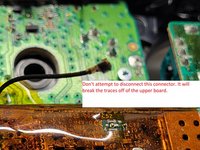はじめに
The Front Buttons on your Xbox Controller could become unresponsive or sticky. If this happens it could be necessary to remove the Front Buttons to either replace or clean them. This guide will teach you how to access and replace the Front Buttons on your Xbox One Wireless Controller Model 1708.
必要な工具と部品
-
-
Slide the battery cover toward the top of the controller to remove it.
-
Lift up the batteries or the battery pack from the battery compartment.
-
-
-
Tape the Rumbler/shock motors in place.
-
This will prevent the motors from falling out.
-
-
-
-
Turn the device over and remove the directional pad by gently pulling it away from the controller.
-
-
-
Turn the device over and remove the two 7mm torx-6 screws in the bottom left and right corners.
-
-
-
Firmly grasp the top and bottom motherboards in opposite hands, then gently pull them apart.
-
-
-
Remove the three 70mm torx-6 screws from the center of the bottom motherboard.
-
Remove the two 70mm torx-6 screws next to the rumble motors on the bottom motherboard.
-
Remove the one 70mm torx-6 screw located on the left side of the bottom motherboard.
-
-
-
Use a spudger to release the small hooks at each end of the left and right bumper.
-
After you release these hooks, be careful as you separate the face plate from the back of the controller. The connect/sync button (see second image) is held in by this face plate and will come loose as you perform this step.
-
To reassemble your device, follow these instructions in reverse order.
60 の人々がこのガイドを完成させました。
9件のガイドコメント
Thanks for the contribution for you and helped a lot of people.
You don't need to desolder anything to remove the top motherboard!
Those black and grey wires go to the vibration motors in the triggers. Remove the covers on the triggers along with the motors, and carefully remove the wires from clips on the front of the controller. Make sure you get the black signal wire. You can now safely remove the two boards from eachother.
I needed a guide for this because my “X” button was sticking and I ended up doing the whole thing without separating the motherboards, cleaning everything that touches the button, and it worked like a charm. Thank you very much for the guide!
I wore out both the sticks playing COD, this helped me to make it usable enough for P2. cheers!