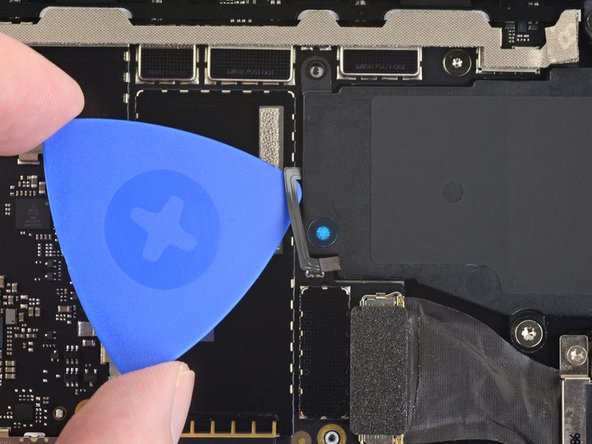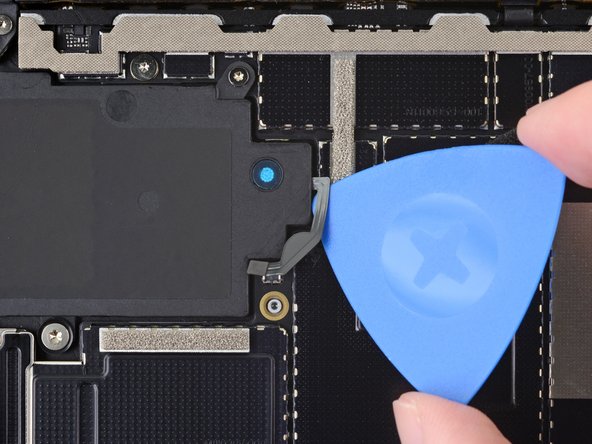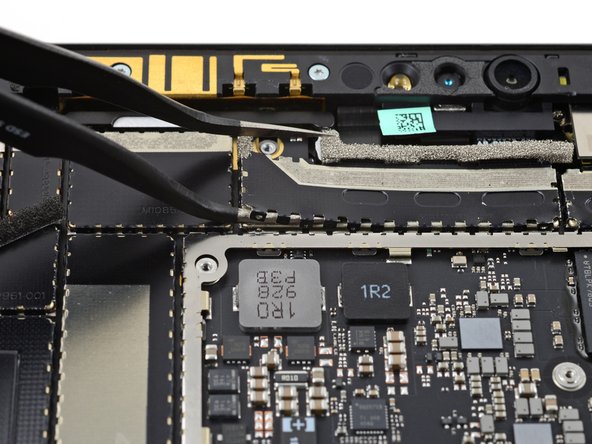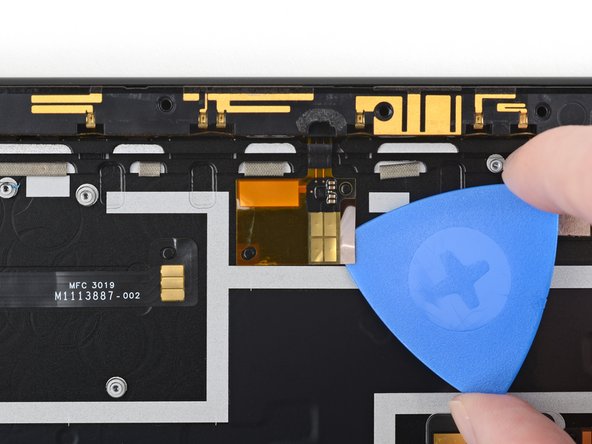はじめに
Follow this guide to remove and replace the front-facing sensor bar on a Microsoft Surface Pro X. The sensor bar contains the dual microphones and the ambient light sensor.
Warning: Make sure to remove the SSD from the Surface before starting any repairs. This will disconnect the battery and prevent damage to the Surface.
For this repair, you’ll need to apply new thermal paste to the CPU during reassembly. Make sure you have new thermal paste and either high-concentration isopropyl alcohol or a specialized thermal paste cleaner.
For your safety, discharge the battery below 25% before disassembling your Surface. This reduces the risk of a dangerous thermal event if the battery is accidentally damaged during the repair. If your battery is swollen, take appropriate precautions.
必要な工具と部品
-
-
Lift the kickstand to at least a 90° angle, so that it is perpendicular to the Surface's screen. The further you open the hinge, the easier it is to access the SSD and SIM card door.
-
-
-
Insert a SIM card eject tool or a paperclip into the small hole in the bottom right corner of the SSD and SIM card door, located near the bottom right corner of the Surface.
-
Press firmly to open the door.
-
-
-
Lift the SSD and SIM card door and remove it from the Surface.
-
-
-
Use your finger or a spudger to lift the SSD just enough that it clears the edges of its recess.
-
Gently pull the SSD straight out of its socket.
-
-
-
If your display glass is cracked, keep further breakage contained and prevent bodily harm during your repair by taping the glass.
-
Lay overlapping strips of clear packing tape over the Surface’s display until the whole face is covered.
-
Do your best to follow the rest of the guide as described. However, once the glass is broken, it will likely continue to crack as you work, and you may need to use a metal prying tool to scoop the glass out.
-
-
-
Place your tablet on your work surface so that the screen is facing up.
-
Apply a suction cup to the screen next to the right speaker grille.
-
-
-
Place your hand on the screen next to the suction cup to secure the Surface while you lift up the screen.
-
-
-
Lift up on the suction cup to create a gap between the screen and the frame.
-
Insert an opening pick about 2 mm into the gap. Leave the opening pick in the gap to prevent it from resealing.
-
-
-
Insert a second opening pick into the gap between the screen and the frame.
-
Slide the pick down the right edge of the Surface to slice through the adhesive under the screen.
-
Leave this opening pick in the right edge to prevent the adhesive from resealing.
-
-
-
Lift up the top edge of the screen so that it is at a 30° angle with the frame.
-
Rotate the screen so that its bottom edge is in the middle of the frame. The screen should be perpendicular to the frame.
-
Rotate the screen 90° so that it is facing down. Place the screen on the frame.
-
-
この手順で使用する道具:Tweezers$4.99
-
Lift up the corner to detach it from the screen.
-
-
-
Insert the pointed end of a spudger under the right side of the display cable press connector.
-
Lift up the right side of the press connector to detach it from the display cable socket on the screen.
-
-
-
Use an opening pick to cut through the adhesive under the grille.
-
Remove the speaker grille.
-
Repeat for the other speaker grille.
-
-
-
Apply a few drops of high-concentration (90% or higher) isopropyl alcohol to the adhesive.
-
Use a cotton swab or the flat end of a spudger to scrape away the adhesive.
-
Use a lint-free cloth or coffee filter to wipe away any remaining adhesive.
-
Allow the surface to dry completely before applying replacement adhesive.
-
Apply new adhesive strips or pre-cut adhesive to the frame where the old screen adhesive was located.
-
-
-
Lift up the edge of the heat sink sticker closest to the bottom edge of the Surface.
-
-
この手順で使用する道具:Tweezers$4.99
-
Use an opening tool to lift up the edge of one of the small black stickers covering the four screws in the center of the heat sink.
-
-
-
Remove the 14 screws securing the heat sink:
-
Eight 2.2 mm T3 Torx screws
-
One 2.0 mm T3 Torx screw
-
One 3.2 mm T3 Torx screw
-
Four 2.5 mm T6 screws
-
-
-
Insert an opening pick about 2 mm under the heat sink at its bottom edge directly to the left of the display cable.
-
Slide the opening pick to the left toward the heat pipe to detach the heat sink from the CPU.
-
-
-
Use the pointed end of a spudger to disconnect the right speaker's press connector from its socket.
-
-
-
Use an opening pick to cut through the adhesive under the right speaker's cable and detach it from the frame.
-
-
-
Use the flat end of a spudger to lift up the foam adhesive covering the right speaker's top right screw.
-
-
-
Remove the two screws securing the right speaker:
-
One 2.2 mm T3 Torx screw
-
One 2.9 mm T6 Torx screw
-
-
-
-
Use the flat end of a spudger to lift the cable side of the right speaker enough to grab it with your fingers.
-
Remove the right speaker from the frame.
-
-
この手順で使用する道具:Tweezers$4.99
-
Insert one tine of a pair of pointed tweezers into a divot on a tab in the top right corner of the display cable shield.
-
Lift up the corner to detach it from the frame.
-
-
-
Use the flat end of a spudger to disconnect the display cable press connector from its socket.
-
-
-
Use the pointed end of a spudger to disconnect the left speaker's press connector from its socket.
-
-
-
Use an opening pick to cut through the adhesive under the left speaker's cable and detach it from the frame.
-
-
-
Use the flat end of a spudger to lift up the foam adhesive covering the left speaker's top left screw.
-
-
-
Remove the three screws securing the left speaker:
-
One 2.2 mm T3 Torx screw
-
One 3.0 mm T3 Torx screw
-
One 2.9 mm T6 Torx screw
-
-
-
Use the flat end of a spudger to lift the cable side of the left speaker enough to grab it with your fingers.
-
Remove the left speaker from the frame.
-
-
この手順で使用する道具:Tweezers$4.99
-
Insert one tine of a pair of pointed tweezers under the top left corner of the SSD port connector's shield (where the cable is oriented down).
-
Lift up the corner to detach it from the frame.
-
-
-
Use the pointed end of a spudger to lift up a corner of the black sticker covering the SSD port.
-
-
-
Use the pointed end of a spudger to disconnect the SSD port's press connector from its socket.
-
-
-
Use the flat end of a spudger to disconnect the SIM card reader's press connector from its socket.
-
-
-
Use a T3 Torx screwdriver to remove the two 2.5 mm screws securing the SSD port.
-
-
-
Use an opening pick to cut through the adhesive under the SIM card reader socket.
-
-
-
Apply a few drops of high-concentration (90% or higher) isopropyl alcohol under the SIM card reader socket to loosen the adhesive underneath.
-
Wait thirty seconds for the isopropyl alcohol to weaken the adhesive.
-
Use an opening pick to cut through the adhesive under the SIM card reader socket.
-
-
この手順で使用する道具:Tweezers$4.99
-
Insert one tine of a pair of pointed tweezers under one corner of the shield covering the front camera connector.
-
Lift up the corner to detach it from the frame.
-
-
この手順で使用する道具:Tweezers$4.99
-
Insert one tine of a pair of pointed tweezers under one corner of the shield covering the rear camera connector.
-
Lift up the corner to detach it from the frame.
-
-
この手順で使用する道具:Tweezers$4.99
-
Use a pair of tweezers to remove the foam strip adhered to the front camera, Windows Hello face camera, and left microphone cables.
-
-
-
Use a T6 Torx screwdriver to remove the two 2.8 mm screws securing the Surface Connect port.
-
-
-
Use the flat end of a spudger to pry up the left screw tab and dislodge the Surface Connect port from the frame.
-
-
-
Insert the pointed end of a spudger into the left screw tab.
-
Push the Surface Connect port toward its connector to detach its magnets from the frame.
-
-
-
Hold the edges of the Surface Connect port with your fingers.
-
Pull the port away from the edge of the frame and place it on top of the edge.
-
-
-
Insert the flat end of a spudger under the foam on top of the Surface Connect port's connector.
-
Lift up on the foam to open the connector's locking tab.
-
-
-
Use a T3 Torx screwdriver to remove the three 2.9 mm screws securing the first USB-C port shield.
-
-
この手順で使用する道具:Tweezers$4.99
-
Insert one tine of a pair of pointed tweezers into the gap in the first USB-C port shield next to the screw hole closest to the left speaker.
-
Lift up the shield to detach it from the frame.
-
-
-
Insert one tine of a pair of pointed tweezers under one of the shield's corners closest to the left speaker recess.
-
Slide the tine along the edge of the shield to detach the corner from the frame.
-
-
-
Use a T3 Torx screwdriver to remove the two 2 mm screws securing the USB-C port press connector.
-
-
-
Use a T3 Torx screwdriver to remove the two 2.7 mm screws securing the USB-C port.
-
-
-
Use a pair of tweezers to grip the USB-C port screw hole tab closest to the left speaker.
-
Lift up the press connector edge of the USB-C ports to detach it from the frame.
-
Remove the USB-C ports from the frame.
-
-
-
Use the pointed end of a spudger to disconnect the right microphone press connector from its socket.
-
Disconnect the rear camera.
-
-
-
One square shield to the right of the USB-C port.
-
One rectangular shield to the right of the camera connector sockets.
-
-
-
Insert one tine of a pair of pointed tweezers under a corner of the square shield.
-
Lift up the corner to detach it from the frame.
-
Continue to pry up additional areas around the edges of the shield until it detaches from the frame.
-
Remove the square shield.
-
-
-
Use a T3 Torx screwdriver to remove the eight 5.5 mm screws securing the front-facing sensor bar.
-
-
-
Insert the pointed end of a spudger into the gap on the right side of the sensor bar between the rightmost screw hole and the adjacent screw hole.
-
Lift up the right side of the sensor bar to dislodge it from the frame.
-
-
-
Use a T3 Torx screwdriver to remove the six 2 mm screws securing the motherboard.
-
-
-
Lift the bottom edge of the motherboard about a half-centimeter above the frame.
-
Hold the motherboard on the left and right edge.
-
-
-
Use an opening pick to cut through the adhesive under the left edge of the sensor bar connector.
-
-
-
Use the pointed end of a spudger to lift and detach the Windows Hello face camera from the sensor bar.
-
Remove the Windows Hello face camera.
-
Compare your new replacement part to the original part—you may need to transfer remaining components or remove adhesive backings from the new part before installing.
To reassemble your device, follow these instructions in reverse order.
Take your e-waste to an R2 or e-Stewards certified recycler.
Repair didn’t go as planned? Try some basic troubleshooting, or ask our Microsoft Surface Pro X Answers community for help.