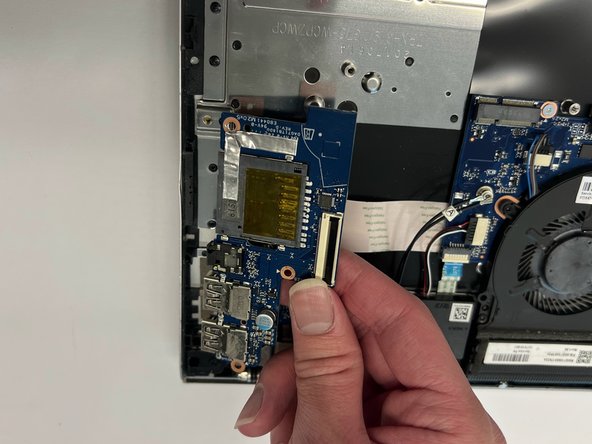はじめに
Use this guide to replace the input/output board in an HP Pavilion 15-cc561st laptop (product number 1KU29UA).
The I/O board is a PCBA with two USB 3.x SuperSpeed ports, an audio-out (headphone)/audio-in (microphone) combo jack, and a memory card reader.
The USB ports are used for connecting USB devices. The Audio-out/Audio-In combo jack is used for connecting powered stereo speakers, headphones, earbuds, a headset, or a television audio cable. It can also connects a headset microphone, but the jack does not support standalone microphones. The memory card reader is used to access and manage memory on SD cards.
Problems related to these ports may be software rather than hardware related, for example, outdated audio drivers.
Shut down the laptop, disconnect all external devices, and unplug the AC adapter before beginning. Take the appropriate precautions if your battery is swollen.
必要な工具と部品
-
-
Use a Phillips #0 screwdriver to remove five screws from the bottom cover:
-
Two 5.6 mm screws
-
Three 5.8 mm screws
-
-
-
-
Use a Phillips #0 screwdriver to remove the five 5.7 mm screws that secure the battery.
-
-
-
Gently release the slider of the ZIF connector that the USB port board is connected to.
-
Gently lift the Flat Flexible Cable away from the ZIF connector to disconnect the cable from the USB port board.
-
To reassemble your device, follow these instructions in reverse order.
To reassemble your device, follow these instructions in reverse order.