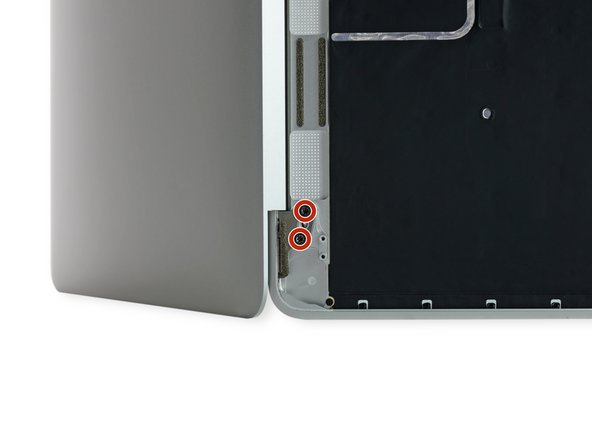はじめに
The upper case assembly includes the keyboard. Use this guide to replace the entire case/keyboard assembly as a single unit.
To avoid logic board damage, when your MacBook repair is complete but before powering it on, connect it to low-voltage power using a 5-Watt iPhone charger and a USB-C to USB-A cable. These accessories are not included with your MacBook, so make sure you have them ready before you begin.
必要な工具と部品
-
-
Remove the following eight screws securing the lower case:
-
Two 1.8 mm P5 Pentalobe screws
-
Four 2.9 mm P5 Pentalobe screws
-
Two 6.1 mm P5 Pentalobe screws
-
-
-
Use the flat end of a spudger to press and hold the small gold 'battery disconnect' button.
-
If the power LED is lit up, continue holding the button until the LED goes dark, and then release. This may take up to 10 seconds.
-
If the LED does not light, release the button after 5-10 seconds. Press and hold it again for 5-10 seconds, and release. Finally, press and hold it a third time for 5-10 seconds, and release.
-
-
-
Carefully turn the MacBook over, so that the lower case lays flat.
-
Raise the upper case/display assembly to about a 90° angle, and prop it up against something sturdy so you don't have to hold it.
-
Add a piece of tape near the track pad to secure the upper case and prevent accidental movement.
-
-
-
As an added precaution, you may physically disconnect the battery by inserting a battery isolation pick between the logic board and the battery connector.
-
-
-
-
Use tweezers to peel back the tape covering the display cable connector.
-
-
-
Use a spudger to flip open the ZIF connector retaining flap for the dual microphone assembly ribbon cable.
-
-
-
Prepare an iOpener and apply heat to the upper case directly behind the microphone assembly.
-
-
-
Holding the display assembly with one hand and the upper case with the other, push them together slightly to move the hinges out of their recesses in the the upper case.
-
Push the upper case forward while pulling back gently on the display.
-
Once the two display hinges have cleared the upper case, remove the display and set it aside.
-
-
-
Remove the single 2.9 mm T3 Torx screw securing the USB-C port to the upper case.
-
-
-
Use a pair of tweezers to remove the tape covering the keyboard ribbon cable connector on the trackpad.
-
To reassemble your device, follow these instructions in reverse order. To avoid logic board damage, when your MacBook repair is complete but before powering it on, connect it to low-voltage power using a 5-Watt iPhone charger and a USB-C to USB-A cable.
To reassemble your device, follow these instructions in reverse order. To avoid logic board damage, when your MacBook repair is complete but before powering it on, connect it to low-voltage power using a 5-Watt iPhone charger and a USB-C to USB-A cable.
21 の人々がこのガイドを完成させました。
4 件のコメント
please where do i have to put the mushrooms screws? 923-01012
If you look closely at this image in Step 36 you can see them pretty clearly.
I changed the keyboard itself; you follow the instructions to step 35 (skipping 29 to 30, microphone removal) and then remove the keyboard ribbon cable connector to the trackpad (step 45). Maybe the most complicated step is ungluing the black backing stuck to the back of the keyboard and then there are almost a hundred tiny screws holding the keyboard to the frame, mostly only an eye strain. Got the keyboard through ebay (spanish keyboard layout).
I replaced my keyboard and it won’t turn on.