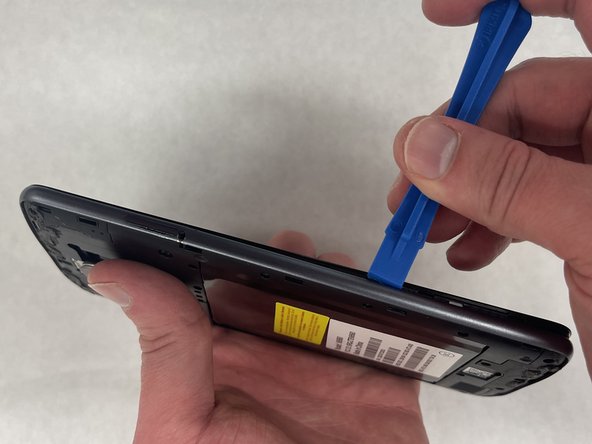はじめに
This guide has step by step instructions on how to replace your ZTE Max XL Screen Display.
必要な工具と部品
-
-
Use the SIM Card remover key, remove the SIM Card tray. To do this insert the key into the hole on the side of the phone near the SIM Card tray.
-
-
もう少しです!
To reassemble your device, follow these instructions in reverse order.
終わりに
To reassemble your device, follow these instructions in reverse order.
4 の人々がこのガイドを完成させました。