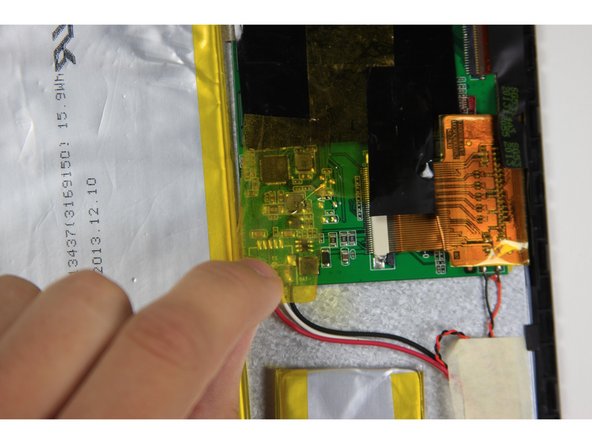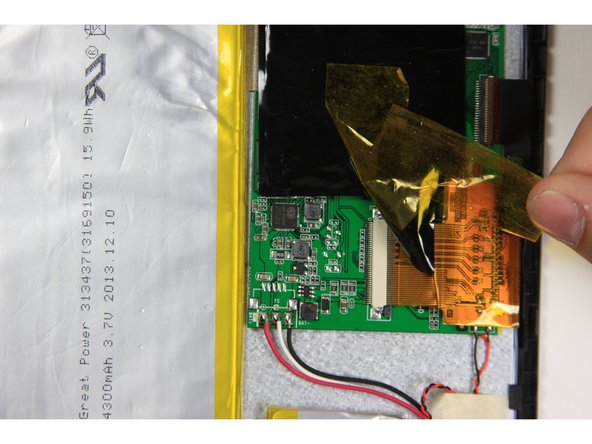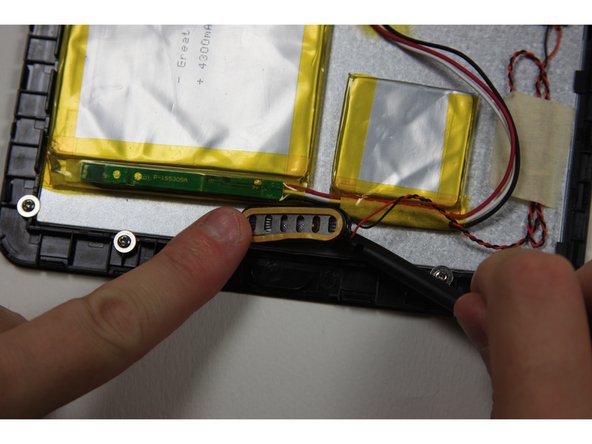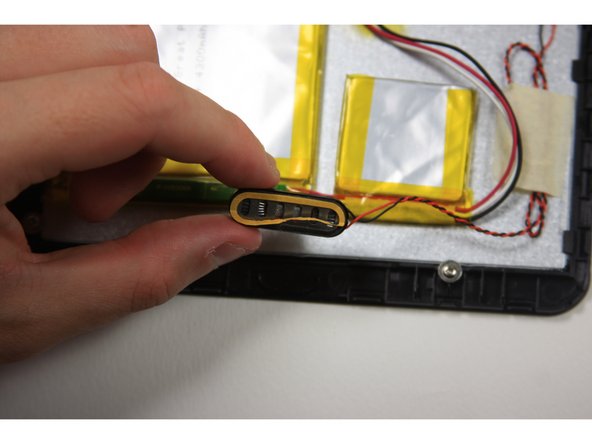はじめに
Use this guide to replace a broken speaker.This replacement guide requires a Soldering Iron, it would be very helpful to heat the iron up before starting this guide, this process can take 3-4 minutes. You should refer to iFixit's soldering guide to help with the desoldering/soldering process.
必要な工具と部品
-
-
Using your finger, open the plastic tab to the right of the rear-facing camera.
-
Wedge your fingernail in between the back panel and the plastic tab and pull the plastic tab towards your body.
-
-
To reassemble your device, follow these instructions in reverse order.
To reassemble your device, follow these instructions in reverse order.
ある他の人がこのガイドを完成しました。