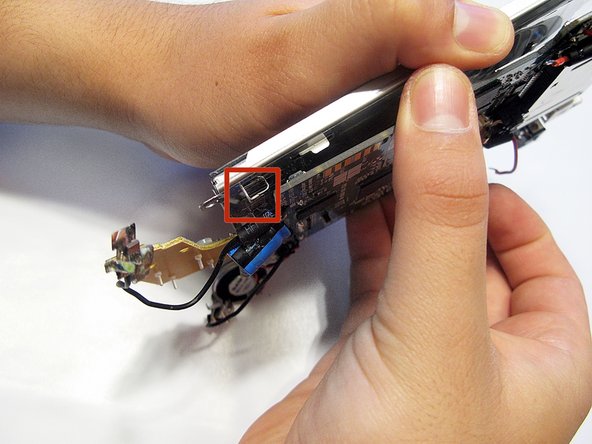はじめに
If your LeapFrog LeapPad2 Explorer screen is cracked or damaged, follow this guide to replace it. Be sure to power off the device prior to beginning the guide.
This guide will require soldering equipment and skill.
必要な工具と部品
-
-
Before disassembling your LeapPad, ensure your device is shut off.
-
Push outward on the plastic side panels to remove and reveal battery.
-
The panels should detach fully from the main device.
-
-
-
Remove the following screws securing the back cover to the main device:
-
Two 10.0 mm Phillips screws
-
Four 4.0 mm Phillips screws
-
Three 3.0 mm Phillips screws
-
-
-
Remove the following screws securing the front cover to the main device:
-
Three 6.0 mm Phillips screws
-
Three 7.0 mm Phillips screws
-
Two 10.0 mm Phillips screws
-
Three 7.0 mm Phillips screws (bulkier screw head than other 7.0 mm Phillips screws)
-
-
-
-
Lift the screen from the motherboard by pushing the board out from the three metal tabs.
-
To reassemble your device, follow these instructions in reverse order.
To reassemble your device, follow these instructions in reverse order.
11 の人々がこのガイドを完成させました。
19 件のコメント
where do you get a new screen from????
We got one on eBay. It was actually a LeapPad (original, not a LeapPad 2 Explorer) that would not boot. I figured the screen would be ok, even if the logic board was bad, and it turned out to be true. Our LeapPad 2 Explorer now works great. Bit of a pain moving the screen assembly from the old model to the new one, but it fits fine and works perfectly.
Jeremiah -
Where do you get a new screen from ??? Please help!