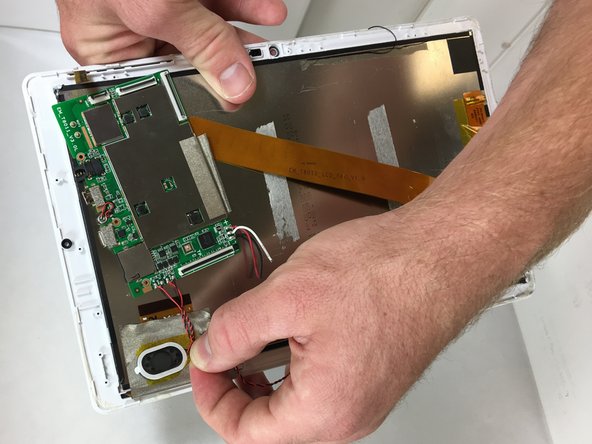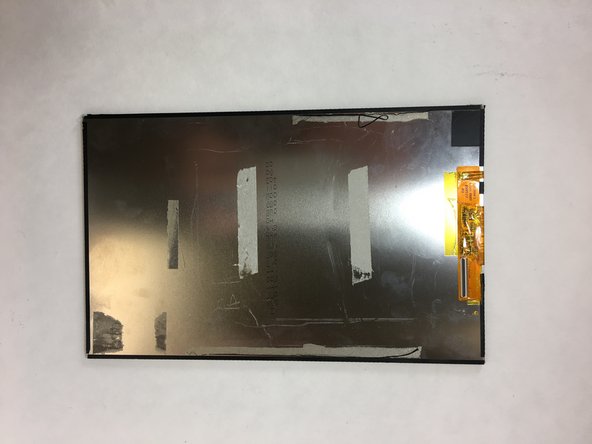はじめに
If your tablet display is not functioning or the image is distorted, you may need to replace the screen.
必要な工具と部品
-
-
Use a plastic opening tool to remove the rear panel from the front case.
-
Insert the plastic opening tool between the front case and rear panel. Use a prying motion to lift the front case from the rear panel.
-
Work the tool around the perimeter of the device until the front and rear panels become separate.
-
-
もう少しです!
To reassemble your device, follow these instructions in reverse order.
終わりに
To reassemble your device, follow these instructions in reverse order.