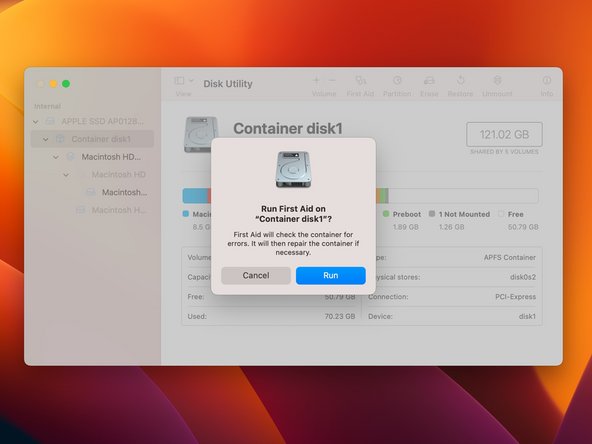はじめに
First Aid is a great tool for helping fix various issues relating to replacing parts on a Mac.
-
-
Open Disk Utilities, which can be found in the Applications folder under Utilities
-
-
-
-
This procedure will take a few minutes to complete. The machine may freeze up, or lock up during this procedure.
-
Once completed, click done.
-
Repeat this on all items in the Disk Utility list for your internal drive. Move upward through the list. Order of operations is all volumes first, then the container and finally the disk itself.
-
-
-
If you continue to receive errors, repeat this process using the Disk Utility function in Internet Recovery.
-
Close Disk Utility, and the internal drive should be ready to go.
Close Disk Utility, and the internal drive should be ready to go.
42 の人々がこのガイドを完成させました。