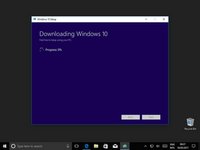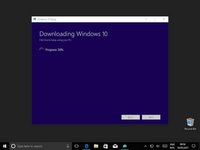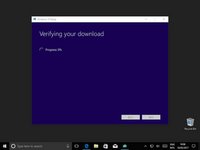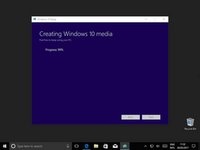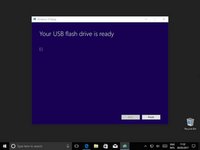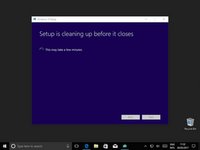はじめに
このガイドでは、Windows 10 用のUSB修復ディスクを作成するために必要な手順を説明しています。これは、問題が発生する前にディスクを作成しておくのが理想的です。最も良い方法は、古いUSB記憶媒体を使用し、これを万一の場合に引き出しに残すことです。
しかし、OSを起動するのが難しい場合、他のWindowsパソコンを使って、行うこともできます。
必要な工具と部品
-
-
そして "ツールを今すぐダウンロード" をクリックする
-
デバイスを再構成するには以下の手順を逆の順番で実行してください。
デバイスを再構成するには以下の手順を逆の順番で実行してください。
84 の人々がこのガイドを完成させました。
以下の翻訳者の皆さんにお礼を申し上げます:
100%
これらの翻訳者の方々は世界を修理する私たちのサポートをしてくれています。 あなたも貢献してみませんか?
翻訳を始める ›
23 件のコメント
Mr. Bailey. How is this Boot drive different from the Recovery drive that I create directly from my PC? Thanks.
They do the same thing essentially, they allow you to boot and recover your windows installation. However there is a one difference and that's that, I believe, the recovery drive tool only gives you the option to create a disk for the computer you are using. It's exactly like the recovery partition that some computers and laptops have.
My guide is quite generic in that you could create the disk for any Windows 10 installation.
Thanks for the question.
From my practice, UUByte ISO Editor can also create disks for any Windows 10 installation (including Windows 7, Windows 8 and Mac).
And compared with the method shared by Mr. Bailey above, UUByte ISO Editor saves time for users because it only takes 3 steps to create a Windows 10 bootable USB on my PC. It has no difficulty for those new users.
KKEmily -
I recommend you add something about how to boot from the USB drive, especially on a machine that has UEFI SecureBoot enabled.
I agree that that part of the process is important, however there are so many variables to uefi that writing a coherent guide for that would be difficult. Not to mention that screen shotting those steps a more difficult (although obviously not impossible).
But thank you for the feed back, I'll consider it in the future.