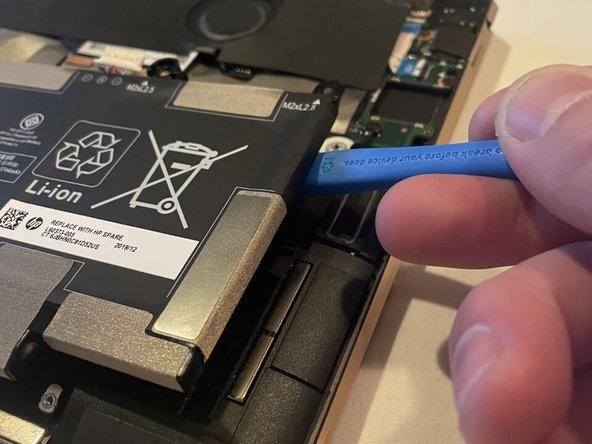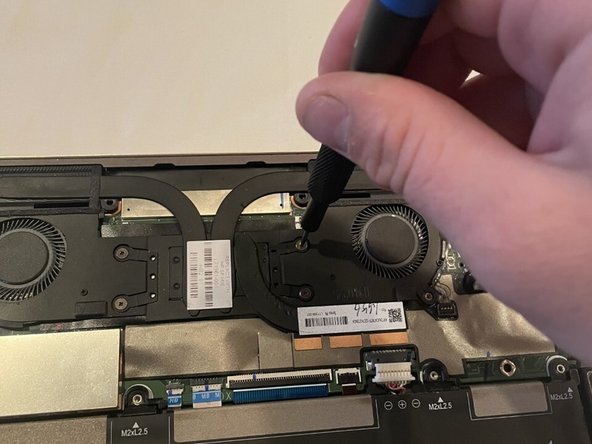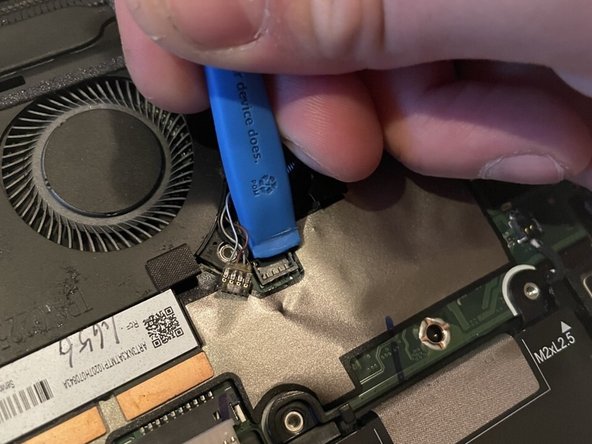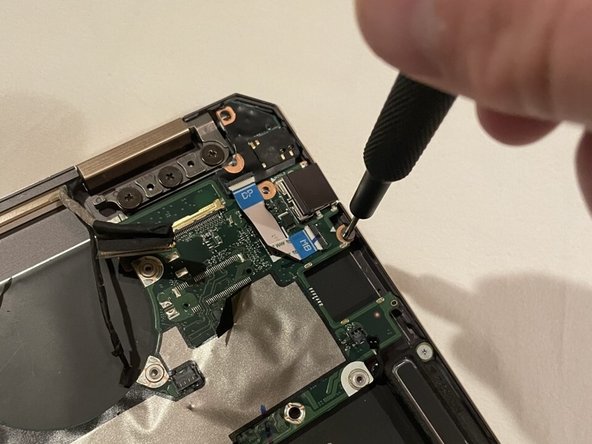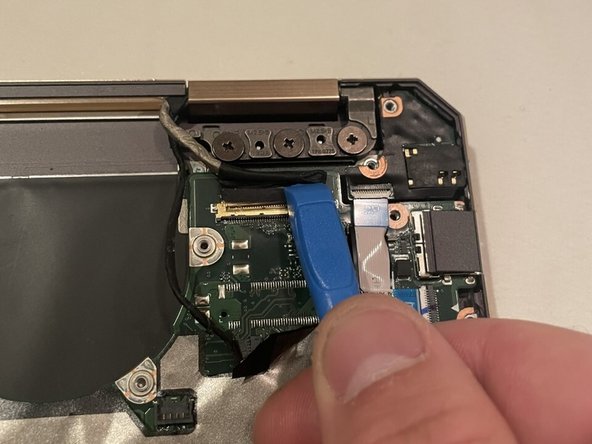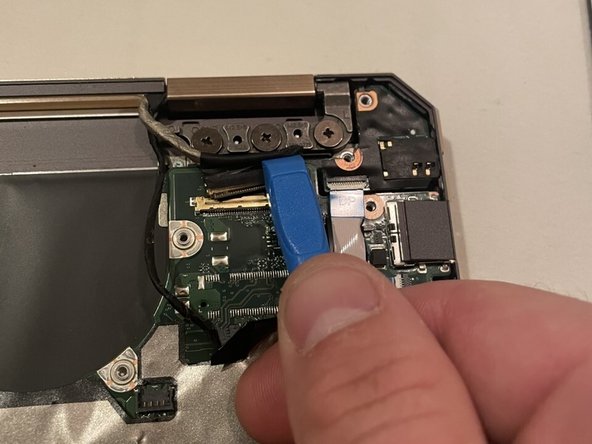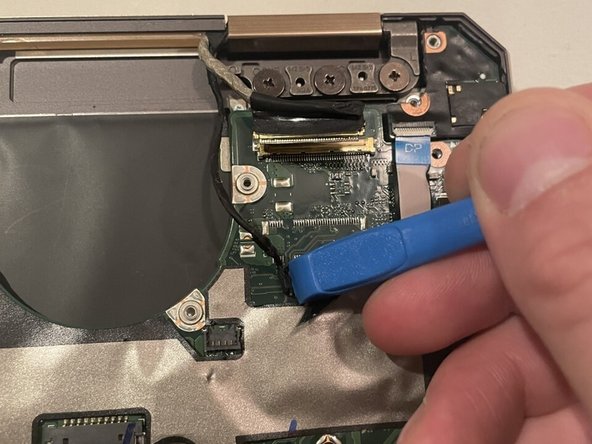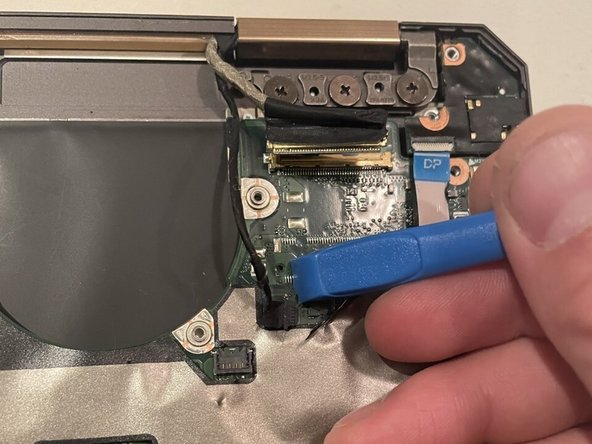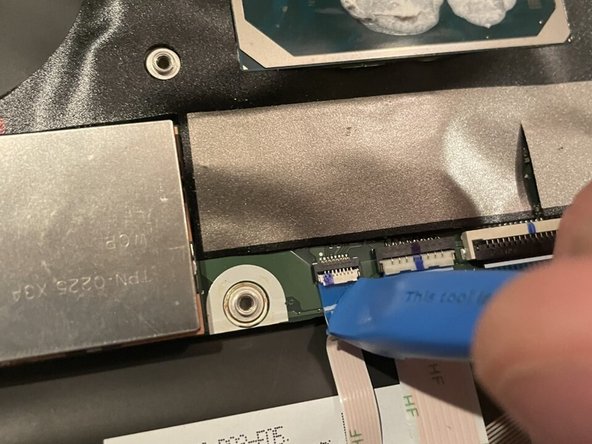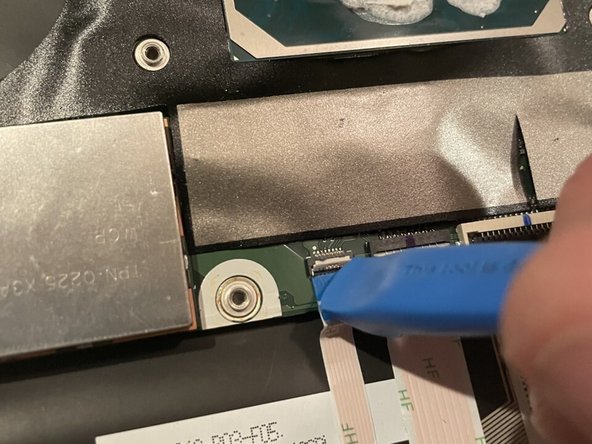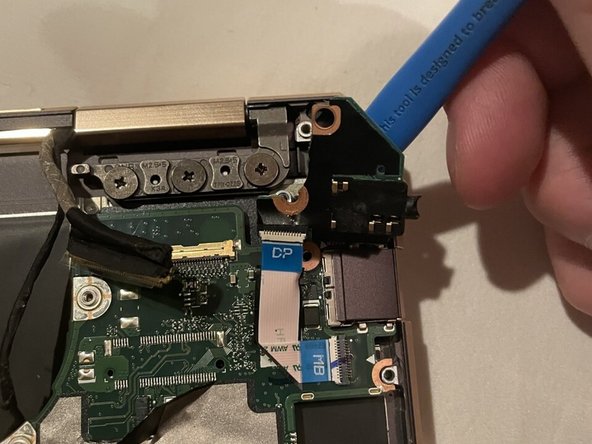はじめに
This guide recommends replacing the motherboard in its entirety to replace the charging port.
必要な工具と部品
-
-
Use two opening tools, one on either side of the battery plug, to slowly pull the plug straight out of its port.
-
-
-
-
Remove the eight 3 mm screws securing the motherboard using a Phillips #00 screwdriver.
-
もう少しです!
To reassemble your device, follow these instructions in reverse order.
終わりに
To reassemble your device, follow these instructions in reverse order.