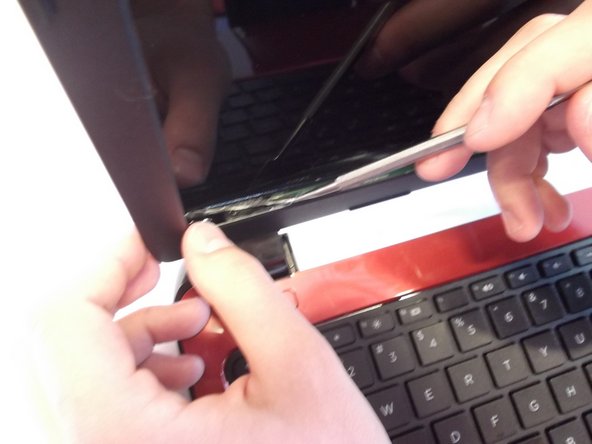はじめに
This is a step by step guide intended to assist you in the removal and replacement of your screen. This guide is helpful if you are dealing with a cracked or unresponsive screen and want to replace it.
This guide shows the use of a metal spudger on delicate components, which can further damage the laptop! When working with electronics, it's important to choose a tool that's ESD-safe to avoid accidental damage to the device. The metal spudger is great when you need serious prying power, but the regular black nylon spudger or a plastic opening tool should be used whenever possible.
必要な工具と部品
-
-
-
Slide plastic opening tool in crack at the top corner of the outer frame of the screen (in the gap between the red and black sections of plastic) and pry apart as shown.
-
Pry apart all edges the same as the top. Use the spudger for the bottom section as it is glued to tape, make sure to pry this apart carefully and the tape should be separated from the black plastic part as shown.
-
To reassemble your device, follow these instructions in reverse order.
3 の人々がこのガイドを完成させました。