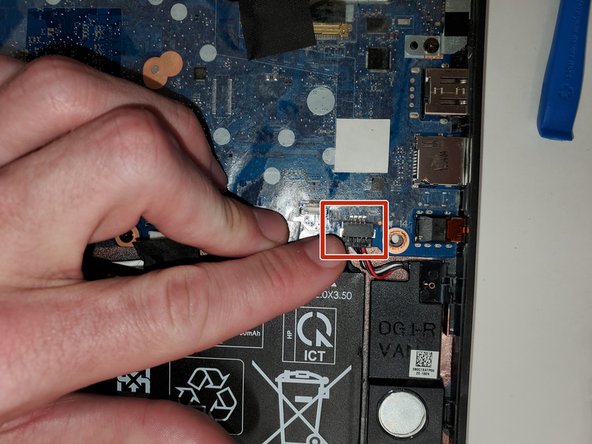はじめに
The motherboard is the main printed circuit board (PCB) in the computer. The central connection point which all components and external peripherals communicate and connect.
Your motherboard can become damaged from physical force, spilled liquids, or faulty connections. If you have previously opened your laptop without disconnecting the power, you can short connections in your motherboard from static electricity. Some symptoms to look for when deciding if you should replace your motherboard include a failure to boot or a blue screen of death.
Look through this device's troubleshooting page to see if the issues you are having could be related to something other than your motherboard before assuming that you need to replace your motherboard.
Before starting with the guide, do the following:
- Disconnect all external devices and connections to the device.
- Make sure the device is disconnected from power and Shut down the device from the Chromebook's OS.
Use the following replacement guide to access and replace your motherboard.
必要な工具と部品
-
-
Remove six 6.6 mm screws from the back case using a Phillips #1 screwdriver.
-
Remove two 8.7 mm screws from the back case using a Phillips #1 screwdriver.
-
Turn the computer over and open it as if you are going to use it.
-
-
-
-
Remove the 5 M2x3.5 PH1 screws from motherboard.
-
Peel back protective tape, lift up on the back arm of the ZIF connector cable. Use prytool very carefully if needed to remove connectors.
-
Once screws are out, peel back the protective tape at the Wifi card socket. Carefully place finger on/under socket card connection area for leverage.
-
To reassemble your device, follow these instructions in reverse order.
To reassemble your device, follow these instructions in reverse order.
ある他の人がこのガイドを完成しました。