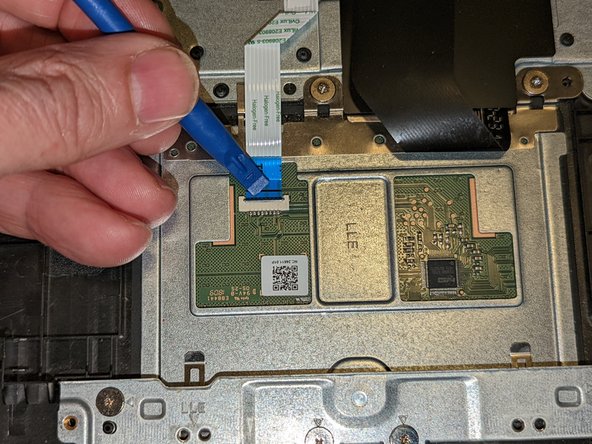はじめに
Use this guide to replace your Acer Chromebook 15 CB3-532-C47C’s touchpad.
The touchpad is used to navigate and click on items in the Chromebook via the cursor, similar to the mouse on a desktop computer. A malfunctioning touchpad will not respond to your touch or is slow to respond.
We recommend reviewing the device’s troubleshooting page for other solutions, such as cleaning the touchpad, prior to replacing the touchpad.
Power off and unplug your computer before beginning the replacement.
必要な工具と部品
-
-
Using the Phillips #1 screwdriver, remove eighteen 7 mm screws from the back panel of the device.
-
-
-
Push on the sides of the connector with a plastic spudger to separate the cable from the motherboard.
-
-
-
Using the Phillips #1 screwdriver, remove the two black 5.5 mm screws securing the battery.
-
-
-
-
Carefully lift up on the keyboard ribbon cable and the insulating sheet immediately below it so the touchpad can clear them.
-
Lift the touchpad slightly from the top.
-
Pull the touchpad toward the motherboard as you continue to lift it, sliding it out from under the retaining fingers at the bottom.
-
To reassemble your device, follow these instructions in reverse order.
To reassemble your device, follow these instructions in reverse order.