Hard Drive not detected!
I currently have an 80 GB sata hard drive and I bought an Hitachi 320 Gb sata drive to upgrade it with, but the laptop doesn't detect the drive, not even in the bios! It's brand new, and if I connect it using a USB adaptor, the drive shows up on my computer. The Bios has been updated to the current version. I'm at a loss, please help!
Thanks!
この質問は役に立ちましたか?

 3
3  1
1 
 2.6千
2.6千 


9 件のコメント
Wade Lodge, give us the model or serial number for both of the drives.
oldturkey03 さんによる
80 GB - Western Digitial - S/N: WXE508HR5459
320 GB - Hitachi - S/N: 333ATAHS
Thanks!
Wade Lodge さんによる
I would think that you are having a interface issue here. Especially since your computer reads the drive when it is connected via USB. What are your BIOS settings for the HDD. I am sure you already checked this, but make sure the SATA channel is turned ON in the BIOS. Second, you need to either install the RAID drivers when prompted or set the controller to ATA compatible in order for the OS disc to see an SATA drive. I know from one of your previous posts that you did the last part. Any chance you have a desktop or other computer that supports a SATA drive where you could install the HDD and see if it functions with the SATA interface?
oldturkey03 さんによる
I tried it on an Acer desktop and it was detected, but before that I tried it on another Dell laptop, an Inspiron 6400, BIOS verse A13 and it wasn't detected there either! The only option in this BIOS relating to SATA was called Serial ATA DIPM, which was enabled. I also tried it disabled. Wasn't detected either way. Is it something to do with the Dell BIOS?
Wade Lodge さんによる
It sure does look like it. Your drive is recognized in USB mode, and on other computers but not the Dell, which leads me to believe it is the BIOS. I wonder if it does not support the interface
oldturkey03 さんによる
4件以上のコメントを表示