2件の回答
@smitthakkar okay. what you have here is a broken LCD. There is no repair for it but you have to replace the LCD. Take the back cover off and check the label on the back of the display. That will give you the manufacturer and the exact panel number. Use those numbers to search online for a replacement. These are not easy to find new but you may get a use one. Check places like ebay etc and see if there are any around. You can also try an find the same monitor as yours that is broken, other than the screen. You can then harvest the screen from that.
このアンサーは役に立ちましたか?
Repairing a damaged LCD monitor like the LG 32UN650-W can be a complex task and may require technical expertise, tools, and replacement parts. If you're not comfortable with electronics and don't have experience in monitor repair, it's recommended to seek professional assistance from a certified technician. However, if you're inclined to attempt a repair yourself, here are some general steps to consider:
- Assessment and Diagnosis: Examine the monitor closely to identify the nature of the damage. Is the screen cracked, displaying distorted images, or not powering on at all? Understanding the issue is crucial before proceeding.
- Safety First: Before attempting any repairs, ensure the monitor is unplugged from the power source and any connected devices to prevent electric shock. Work in a well-ventilated, well-lit area to avoid any accidents.
- Identify Replacement Parts: If you've diagnosed a specific component that's causing the issue, you'll need to identify and purchase replacement parts. This might include things like the LCD panel itself, internal cables, power supply components, or circuit boards.
- Disassembly: Carefully disassemble the monitor using appropriate tools. Keep track of the screws and components you remove to ensure you can reassemble the monitor correctly.
- LCD Panel Replacement: Replacing a damaged LCD panel is a challenging task that often requires precise alignment and careful handling. If this is the repair you need, you might want to consider professional assistance, as improper handling can lead to further damage.
- Testing: After making any repairs or replacements, carefully reassemble the monitor and connect it to a power source. Check to see if the issue has been resolved. If the screen is still not working properly, you might need to go back through the steps to identify other potential issues.
- Software Calibration: In some cases, issues might be related to software settings or firmware. You might need to reset the monitor settings to their default values or update the monitor's firmware if available.
- Seek Professional Help: If the repair seems too complex or beyond your comfort level, it's better to seek the help of a professional technician. Attempting complicated repairs without the necessary expertise can lead to further damage or even render the monitor irreparable.
Remember, monitor repair can be intricate and delicate work, especially when dealing with modern LCD panels. If your monitor is under warranty, it's advisable to contact LG's customer support or an authorized service center for assistance, as attempting DIY repairs might void the warranty.
このアンサーは役に立ちましたか?
@indonesiat30702 looks like a chatbot! Anyhow, the diagnostics on this one is pretty clear. Check the images. Cool the chatbot a bit and make it relevant :-)
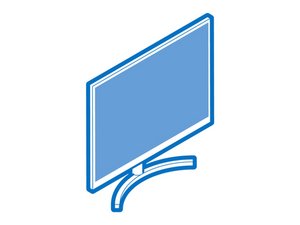

 3
3 



 893
893  2.3千
2.3千
6 件のコメント
@smitthakkar that depends on what is wrong with it. You have to give us more information. What does your monitor not do? What is not working?
oldturkey03 さんによる
@oldturkey03 as you can see in images almost half of display is blacked out due to damage.
Smit Thakkar さんによる
@smitthakkar what image? iFixitでの質問に画像を追加する方法 try this to add images to your question
oldturkey03 さんによる
@oldturkey03 please check the drive link.
Smit Thakkar さんによる
@smitthakkar it says "No access"
oldturkey03 さんによる
1以上のコメントを表示