How to reset my tablet model numberplt7602G
how do i reset my proscanplt7602G tablet
Hi @middlestooge ,
If by reset, do you mean that you want to restore the tablet to its factory default condition or just get the tablet to turn on?
If you want to try and get it to turn on, insert a straightened out paperclip into the reset hole on the back of the tablet to operate the reset button, hold it for about 5 seconds then remove. The tablet should turn on if everything is OK.
Here’s an image to show where it is located.
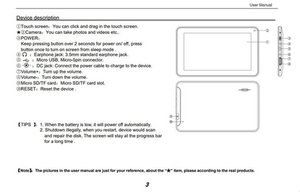
(click on image to enlarge for better viewing)
If you wish to reset it back to its’ factory default condition:
If you can access the tablet go to Settings > Backup and reset and follow the prompts to factory restore the tablet.
Be aware that a factory restore will erase all your data and downloaded apps. It will restore to its’ factory default condition. It will be like when you first got it. If necessary perform a backup first.
If the tablet has a Google account linked to it, either remove it first from the tablet (Go to Settings > Accounts) or you will need to remember the Google User ID and password for the tablet to gain access once the tablet has been restored.
If you can’t access the tablet try a factory restore using the hardware keys. I can’t find the exact procedure for your model so try the generic Android hard reset procedure.
Press and hold the Power button + the Vol. Up button (both together) until the Android recovery menu appears.
If the menu appears, release the buttons and then use the Volume buttons to navigate through the menu to find wipe data / factory restore option. Press the Power button to select and then follow the prompts.
If the recovery menu doesn’t appear try holding the Power button + Vol. Down button and check. If still no good try all 3 buttons together and check.
If the tablet has a Google account linked to it you will need to know the user id and password to gain access after it has been restored this way as well.
このアンサーは役に立ちましたか?
過去 24時間: 0
過去 7 日: 4
過去 30 日: 14
今までの合計 1,761
I bought a pro scan elite and it has a pass code locking it how ilia the code removed or changed I’ve gone thru the book and says nothing about it
Mike barnett さんによる
@mikebarnet84223
Did you try the factory restore using the hardware keys method as described in the answer below, you didn't say?
If you did and it still wants the code then you will have to either contact the previous owner and ask them for it or search online for how to bypass the FRP lock for your make and model number tablet.
jayeff さんによる