My keyboard is not working
My keyboard abruptly stopped working, and I've tried charging it, and the light turns orange. However, nothing happens, but every once in a while, the blue light randomly flashes. Bluetooth says paired, device manager says working properly.


 3
3  2
2 


5 件のコメント
Does it still turn on with the keyboard removed?
Max Tech さんによる
The keyboard still doesn't work.
My laptop can only work when it is plugged in, but that is unrelated
Oliver Tan さんによる
Keyboard is not working at all, but the blue light blinks, and does not appear in the Bluetooth
Henry Chikafa さんによる
Keyboard is not working at all, but the blue light blinks, and does not appear in the Bluetooth
Henry Chikafa さんによる
I have this problem also. Did you find a resolution please?
erinfrench さんによる