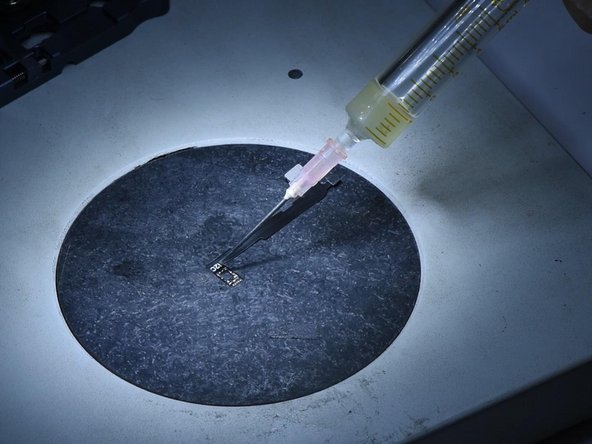はじめに
Dot projector parts are extremely fragile. A fall or water damage may harm dot projector parts, inducing Face ID not working. Since the dot projector IC is encrypted and replacement requires data encryption bonding for the new IC, repair technicians find it a challenge to repair the Face ID. The good news is that REWA LAB has developed a simple and efficient method to repair the Face ID. Let’s check it out!
-
-
Go to Settings > Face ID & Passcode > Set Up Face ID. When trying to set up Face ID, “Move iPhone a little lower/higher” pops up. Face ID cannot be normally set up. It can be judged that the dot projector of the Face ID has malfunctioned.
-
Remove the display and then detach the Face ID module. We can see a red mark, which indicates that the phone has water damage.
-
-
-
Connect the dot projector flex cable with the I2C Repair Programmer. The test shows that the dot projector flex cable has malfunctioned.
-
Press “Read” and read the data from the dot projector flex cable.
-
Connect a new I2C iPhone 11 Pro Max flex cable to the programmer. Press “Write” and write the data that has been read on the new flex cable.
-
-
Please stay tuned for more content.
Please stay tuned for more content.
4 の人々がこのガイドを完成させました。