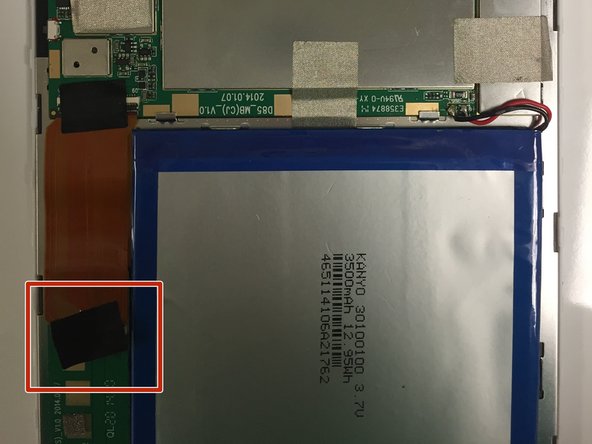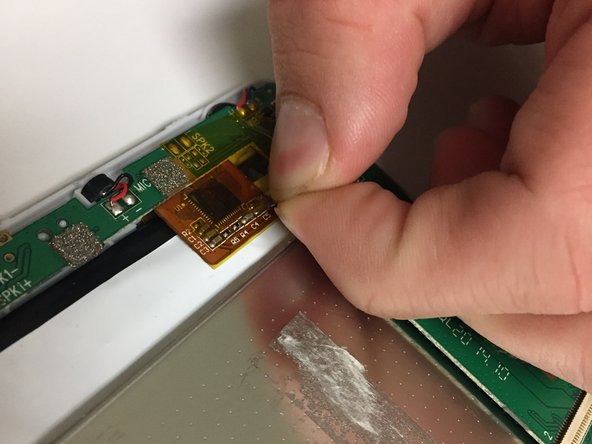はじめに
if your tablet suffered water damage and/or no longer functions properly, replacing the motherboard might be necessary.
必要な工具と部品
もう少しです!
To reassemble your device, follow these instructions in reverse order.
終わりに
To reassemble your device, follow these instructions in reverse order.
コメント 1 件
My grandma owns the 4G model and someone broke the volume down button. because of this the volume goes down on its own or the device goes into recovery mode. It actually reset it self by doing this but there is no use in me setting it back up just for it to be reset again. Any help you be great.