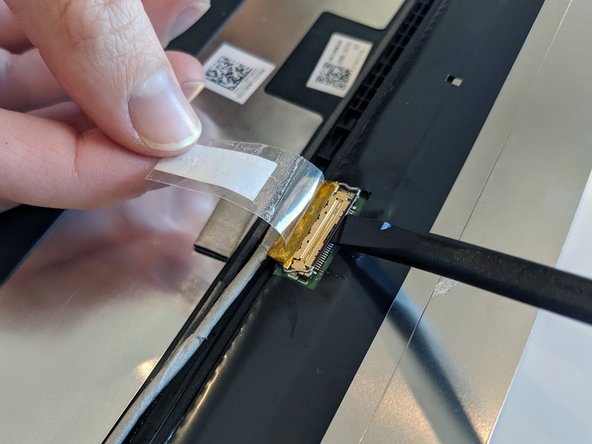はじめに
Use this guide to replace a broken LCD in your ThinkPad 13 Chromebook, or upgrade the HD display to a FHD display on an entry-level model.
必要な工具と部品
-
この手順で使用する道具:Tweezers$4.99
-
Use a Size 0 Philips screwdriver to loosen the nine screws on the bottom of the case. They will not come out entirely, but you will feel when they are loose enough.
-
You will need to remove the rubber pads from the bottom three screws using a pair of tweezers.
-
-
-
Use a spudger or other plastic tool to push the battery connector in the direction of the arrow, removing it from its socket.
-
-
-
-
Use the plastic opening tool to pull the panel forward and release it from the display assembly.
-
You may need a little help from your fingers for the thicker bottom bezel.
-
To reassemble your device, follow these instructions in reverse order.
2 の人々がこのガイドを完成させました。