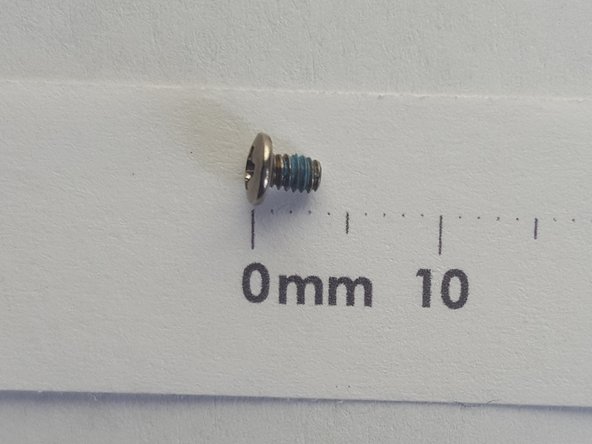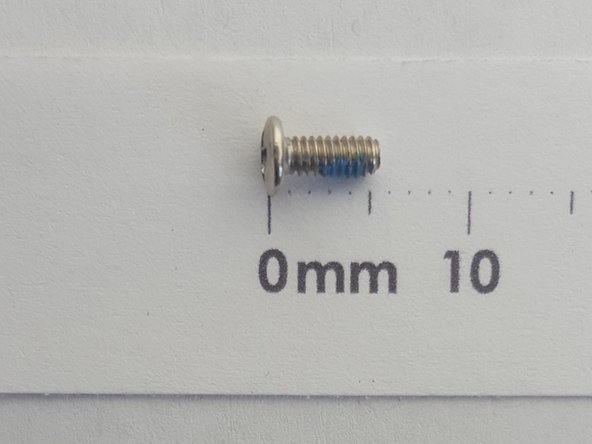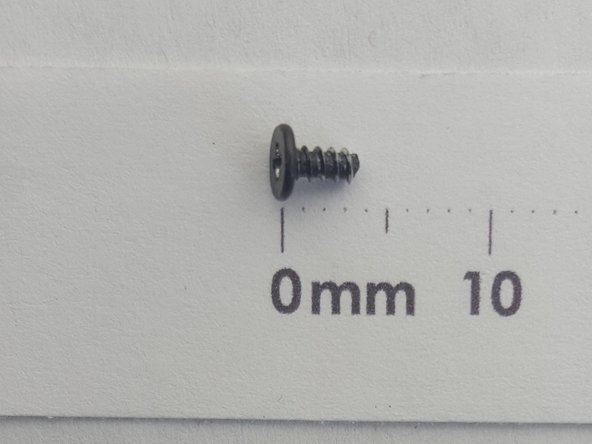必要な工具と部品
-
-
-
Remove ten 7mm screws with the Phillips #1 Screwdriver.
-
Remove two 8mm screws with the Phillips #1 Screwdriver.
-
Remove two 3mm screws with the Phillips #1 Screwdriver.
-
もう少しです!
To reassemble your device, follow these instructions in reverse order.
終わりに
To reassemble your device, follow these instructions in reverse order.
4 の人々がこのガイドを完成させました。