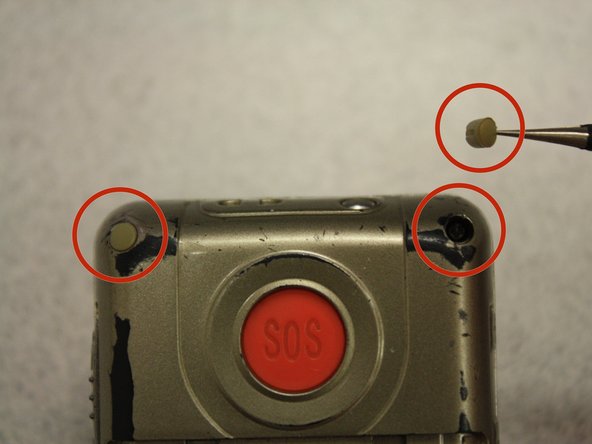はじめに
The charging port is the component of the phone that allows the charger to be connected to the phone in order to charge the internal rechargeable battery.
必要な工具と部品
-
-
Turn off the phone to prevent data loss.
-
Press and slide the battery out to remove it.
-
-
-
Remove the four rubber inserts from the screw holes using a pair of tweezers.
-
-
-
-
Remove the four 3.1mm screws in the corners with a Phillips #00 screwdriver.
-
-
-
Separate the front case from the back case.
-
Remove the metal bumper from the front case’s perimeter.
-
-
-
Separate the circuit board from the inside of the back case by prying between them with the opening tool.
-
The last picture is a view of the back of the circuit board.
-
-
-
Use tweezers to remove the charging port located inside the back cover of the phone.
-
A spudger may be needed to apply pressure with the use of the tweezers for easier removal.
-
Insert new charging port, and to reassemble your device, follow these instructions in reverse order.
Insert new charging port, and to reassemble your device, follow these instructions in reverse order.