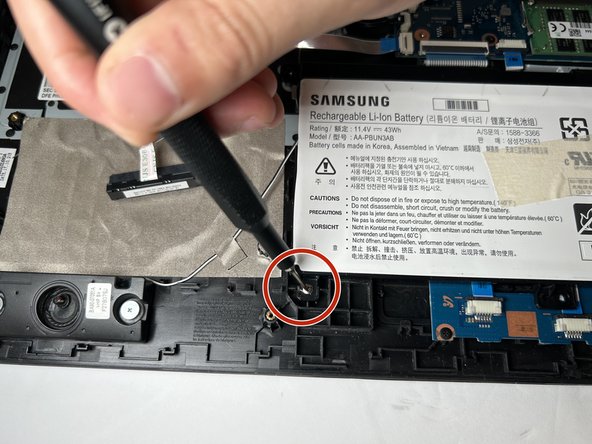はじめに
If there are issues with your device overheating and you have gone through the troubleshooting steps to make sure your fans should be working properly, you may want to replace the fan cooling system. After you have removed the back plate of the laptop and disconnected the battery for safety, you will be able to utilize this guide to remove and replace your computer's cooling system.
Keep in mind that that the fan assembly includes the fan and the heat sink that attaches to the CPU and GPU on the motherboard. Be careful when attaching and detaching from the motherboard, as over-tightening can lead to damage.
必要な工具と部品
-
-
Flip the laptop over to access the bottom case.
-
Using a Phillips #000 screwdriver, remove the ten 6mm screws that secure the bottom case.
-
-
-
-
Locate the fan assembly towards the top of the laptop.
-
Using a spudger or iFixit opening tool, gently remove the cable from the motherboard.
-
To reassemble your device, follow these instructions in reverse order.
To reassemble your device, follow these instructions in reverse order.