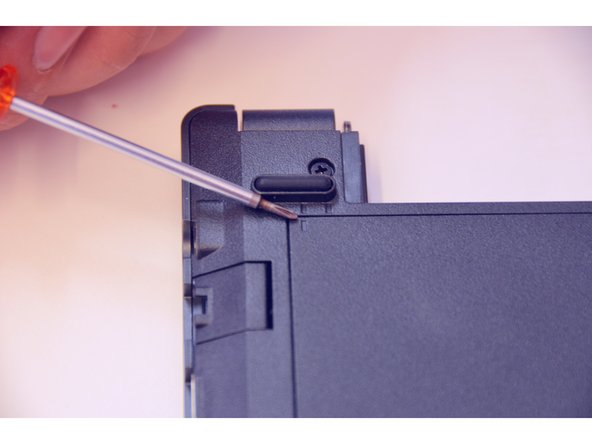必要な工具と部品
-
-
Open the latch on the right side that secures the battery in place.
-
Open the latch on the left side that secures the battery in place.
-
Now remove the battery.
-
-
-
Using a Philips-head screwdriver remove highlighted screws.
-
Look at the marking to see how to remove the access cover.
-
Remove the access cover as shown by the marker.
-
-
-
-
Here is the chipset WLAN / Bluetooth.
-
Carefully loosen the antenna plugs MAIN and AUX.
-
Loosen the fixing screw with the Philips screwdriver.
-
To assemble the device again, proceed in reverse order.
To assemble the device again, proceed in reverse order.
以下の翻訳者の皆さんにお礼を申し上げます:
100%
irlandaさんは世界中で修理する私たちを助けてくれています! あなたも貢献してみませんか?
翻訳を始める ›