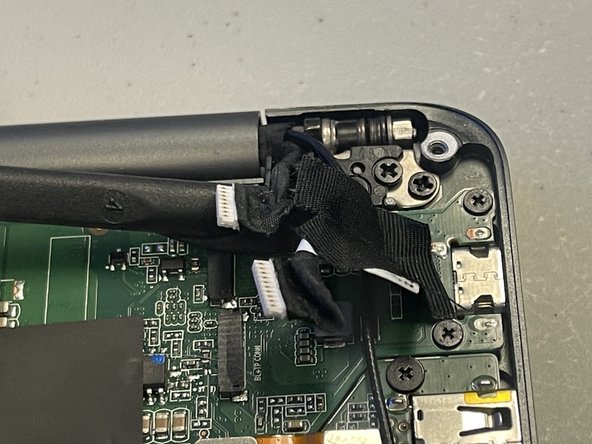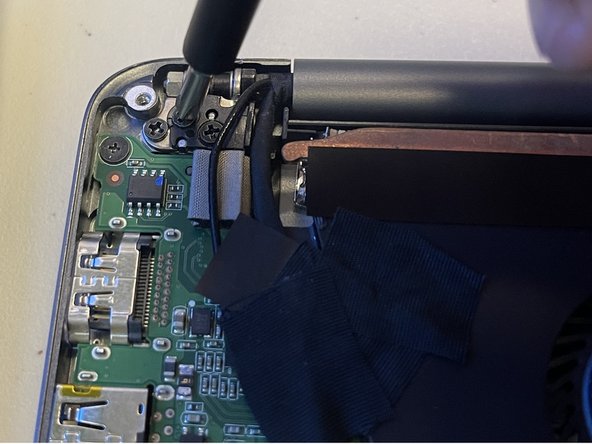はじめに
This guide outlines how to remove the motherboard in the Razer Blade Stealth 2017. Motherboard replacement may be necessary if the motherboard fails due to power surge or outage, overheating, or the use of faulty components. Some tools are required for this replacement.
必要な工具と部品
-
-
Use a Torx T5 screwdriver to remove the eight, 3mm screws on the bottom cover of the laptop.
-
-
To reassemble your device, follow these instructions in reverse order. Ensure that your laptop boots into BIOS for any necessary configuration after installing a new motherboard.
To reassemble your device, follow these instructions in reverse order. Ensure that your laptop boots into BIOS for any necessary configuration after installing a new motherboard.
ある他の人がこのガイドを完成しました。