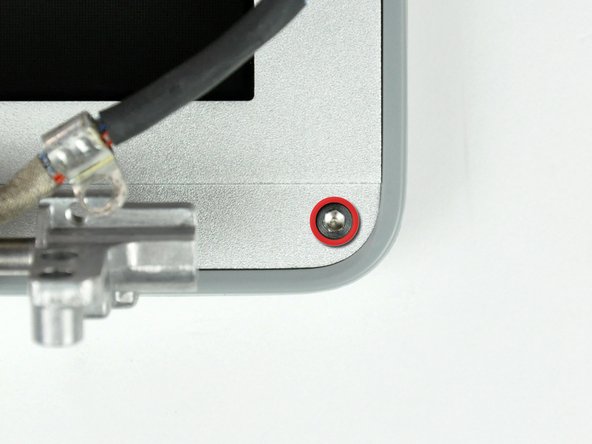この翻訳は、ソースガイドの最新の更新を反映していない可能性があります。 翻訳の更新に協力してください。 または ソースガイドを参照してください。
はじめに
必須条件のみ。
必要な工具と部品
-
この手順は未翻訳です。 翻訳を手伝う。
-
Remove the two 6mm long, 1.5 mm hex screws near the lower left and right corners of the display.
-
-
この手順は未翻訳です。 翻訳を手伝う。
-
With your spudger still inserted under the front display bezel, run it around the lower left corner of the display.
-
Rotate the spudger away from yourself to pry the rear display bezel off the aluminum tabs on the front display bezel.
-
Work your way down the side of the display until the rear display bezel has been separated from the front display bezel.
-
-
-
この手順は未翻訳です。 翻訳を手伝う。
-
Repeat the previous steps to separate the right side of the rear display bezel from the display.
-
Use your spudger to pry the plastic retaining clips on the rear display bezel over the raised aluminum tabs on the front display bezel.
-
At this point, the clips on the left and right edges of the rear display bezel should be free from the raised aluminum tabs on the front display bezel. If they are not, use a spudger to pry them past the front display bezel.
-
デバイスを再度組み立てるには、この説明書の逆の順番で組み立ててください。
デバイスを再度組み立てるには、この説明書の逆の順番で組み立ててください。
以下の翻訳者の皆さんにお礼を申し上げます:
45%
railgunさんは世界中で修理する私たちを助けてくれています! あなたも貢献してみませんか?
翻訳を始める ›