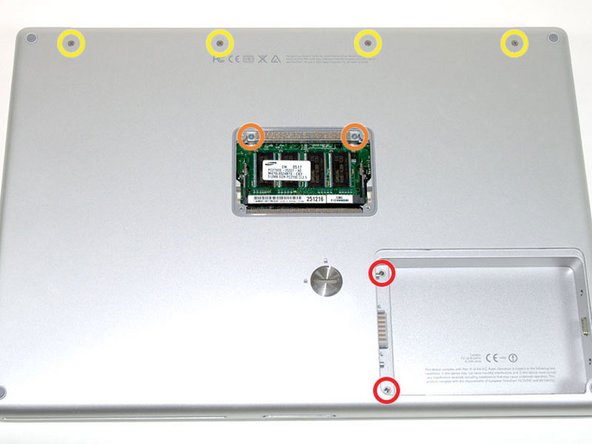このバージョンは誤った内容を含んでいる可能性があります。最新の承認済みスナップショットに切り替えてください。
必要な工具と部品
-
この手順は未翻訳です。 翻訳を手伝う。
-
Remove the four Phillips screws from the memory door.
-
Slide the memory door away from the memory compartment.
I recommend that you have several (ie 10-12) little cups nearby with a pen and some small scraps of paper to write on. As you remove screws, step by step, place that step's screws into one cup and label it "Step #X". That way, when you're putting everything back together, you won't have to guess as to which screws were for which step. I did this, on a recommendation of a friend who did this very same repair, and it made the reassembly even easier.
I found that a plastic ice cube tray works best in these situations.
-
-
この手順は未翻訳です。 翻訳を手伝う。
-
Turn the computer 90 degrees clockwise so that the hinge faces you.
-
Remove the bottom 5 mm Phillips screw on either side of the hinge (two total).
By "bottom", it means the top ones (if the computer were right-side-up), i.e. the ones closer to the lid.
-
-
この手順は未翻訳です。 翻訳を手伝う。
-
Rotate the computer 90 degrees clockwise, so that the ports face you.
-
Remove the three 3 mm Phillips screws.
Don't be hasty! I've seen 2 laptops with a forlorn screw trapped in a video port screwhole, from where it's very difficult, if not impracticable, to remove it.
-
-
この手順は未翻訳です。 翻訳を手伝う。
-
Grasp the back corners of the upper case and pull up. Do not pull the upper case off yet; you still need to disconnect the keyboard and trackpad cable.
-
Lift the back of the case up and work your fingers along the sides, freeing the case as you go. Once you have freed the sides, you may need to rock the case up and down to free the front of the upper case.
-
-
-
この手順は未翻訳です。 翻訳を手伝う。
-
Rotate the upper case up and toward the screen, so that the upper case rests against it.
For this stage I found Step 9 and Step 10 in the guide for Hard Drive replacement were helpful in expanding on removal of top cover. See link here : PowerBook G4 Aluminum 15" 1-1.5 GHz Hard Drive Replacement
-
-
この手順は未翻訳です。 翻訳を手伝う。
-
Disconnect the DC-In connector from the left side of the logic board.
It may be easier to disconnect the DC-in connector from the DC-Sound board end of the connector rather than from the logic board side of the connector
-
-
この手順は未翻訳です。 翻訳を手伝う。
-
Grasp the logic board at the left edge with one hand and at the thinnest section with the other hand. Lift the left edge of the board up to approximately a 30 degree angle (if you don't have your protractor handy, just lift until the DVI port clears the right hinge).
-
Once the logic board clears the ports, slide it out to the left.
Great guide! Fantastic idea in the comments to print the instructions and then tape the screws by the step as you go. I found that it was easier to remove the screen and hinges before taking out the logic board. It made it much easier to remove and replace the right side of the logic board.
-
-
この手順は未翻訳です。 翻訳を手伝う。
-
To properly reassemble your PowerBook, you'll have to clean off and replace the old thermal compound. Use our Applying Thermal Paste Guide to prepare the processor and heat sink surfaces.
-
13 の人々がこのガイドを完成させました。
添付文書
2 件のコメント
I replaced my logic board using the wrong guide (Model A1138) but luckily there was only a few differences between guides
Well, that's funny!
They are basically the same.