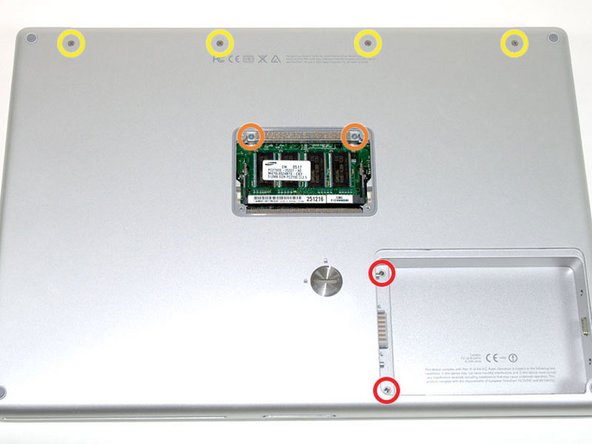はじめに
You can install hard drives up to 12.5mm thick.
必要な工具と部品
-
-
Use a coin or a spudger to turn the battery locking screw 90 degrees clockwise.
-
Lift the battery out of the computer.
-
-
-
Remove the four Phillips screws from the memory door.
-
Slide the memory door away from the memory compartment.
I recommend that you have several (ie 10-12) little cups nearby with a pen and some small scraps of paper to write on. As you remove screws, step by step, place that step's screws into one cup and label it "Step #X". That way, when you're putting everything back together, you won't have to guess as to which screws were for which step. I did this, on a recommendation of a friend who did this very same repair, and it made the reassembly even easier.
I found that a plastic ice cube tray works best in these situations.
-
-
-
Turn the computer 90 degrees clockwise so that the hinge faces you.
-
Remove the bottom 5 mm Phillips screw on either side of the hinge (two total).
By "bottom", it means the top ones (if the computer were right-side-up), i.e. the ones closer to the lid.
-
-
-
Rotate the computer 90 degrees clockwise, so that the ports face you.
-
Remove the three 3 mm Phillips screws.
Don't be hasty! I've seen 2 laptops with a forlorn screw trapped in a video port screwhole, from where it's very difficult, if not impracticable, to remove it.
-
-
-
-
Grasp the back corners of the upper case and pull up. Do not pull the upper case off yet; you still need to disconnect the keyboard and trackpad cable.
-
Lift the back of the case up and work your fingers along the sides, freeing the case as you go. Once you have freed the sides, you may need to rock the case up and down to free the front of the upper case.
-
-
-
Rotate the upper case up and toward the screen, so that the upper case rests against it.
For this stage I found Step 9 and Step 10 in the guide for Hard Drive replacement were helpful in expanding on removal of top cover. See link here : PowerBook G4 Aluminum 15" 1-1.5 GHz Hard Drive Replacement
-
-
-
Remove the three long silver Phillips screws from the retaining bracket on the left side of the optical drive.
-
Remove the retaining bracket.
-
-
-
Disconnect the large orange hard drive cable from the logic board, removing tape as necessary.
It may be easier to leave the ribbon cable attached to the logic board and simply disconnect the other end from the drive after it is lifted out of the compartment slightly.
(Why pull more apart than necessary?)
This is how I did it when replacing the stock drive with a WD 320GB drive.
-
-
-
Remove the two silver Phillips screws and black rubber bumpers from either side of the hard drive (four sets of screws and bumpers total).
-
Lift the plastic shield off of the hard drive.
-
-
-
Disconnect the hard drive cable from the hard drive by applying even pressure on both sides while maintaining a firm grip on the drive itself. You may need to remove a piece of orange tape attaching the ribbon cable to the hard drive.
Why would you include a link to installing High Sierra with the guide for installing Mac OS X on a G4 Powerbook?
-
To reassemble your device, follow these instructions in reverse order.
To reassemble your device, follow these instructions in reverse order.
69 の人々がこのガイドを完成させました。
添付文書
2 件のコメント
Very well done, clear and precise. Thank you/