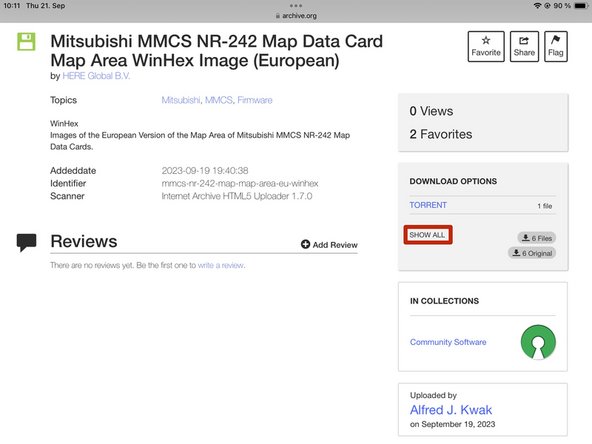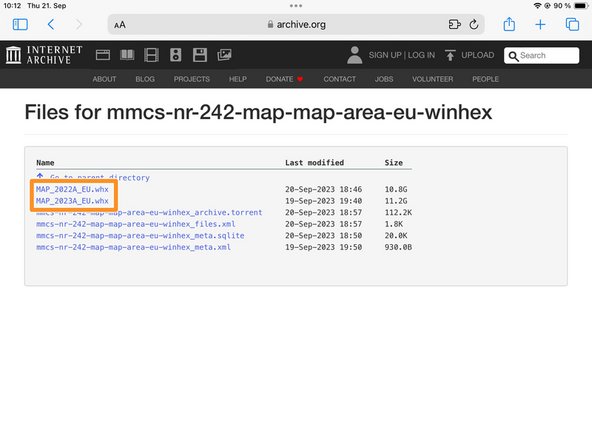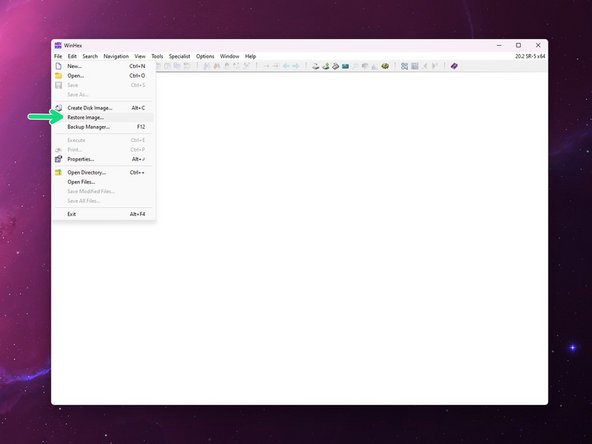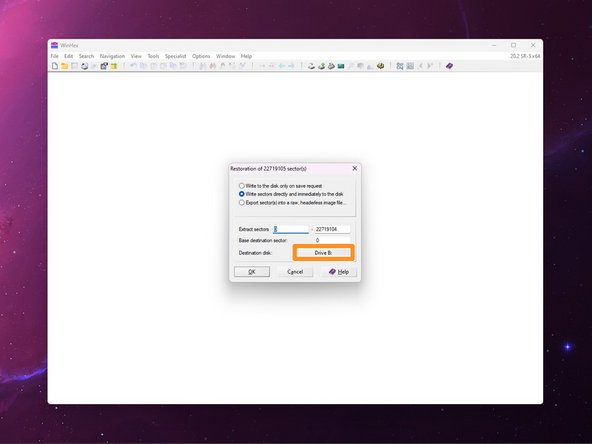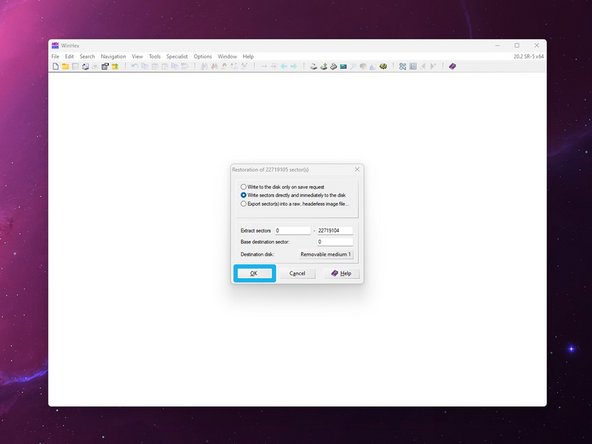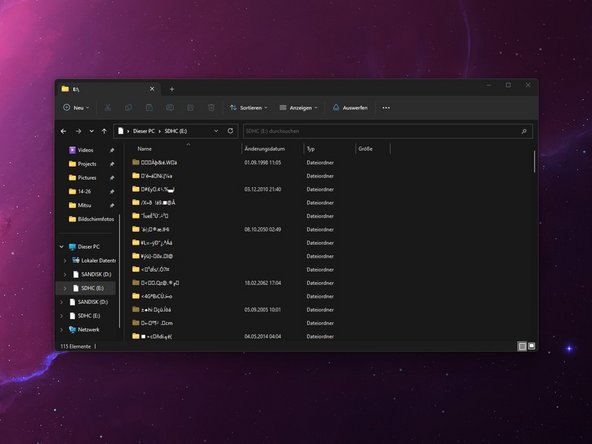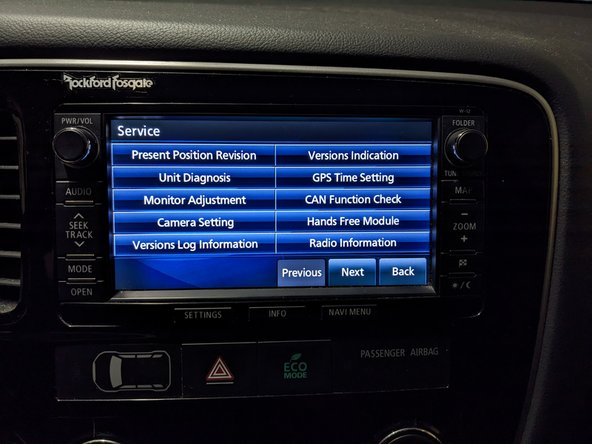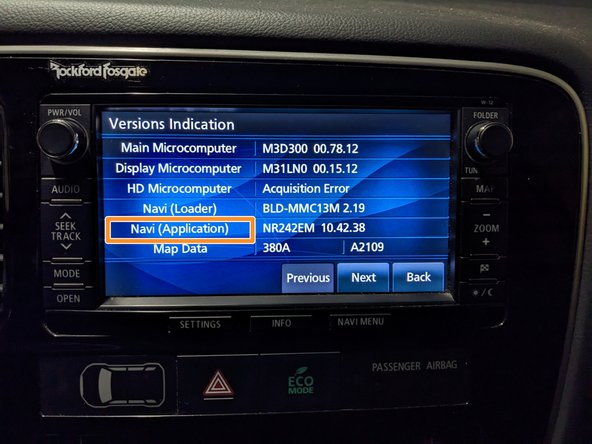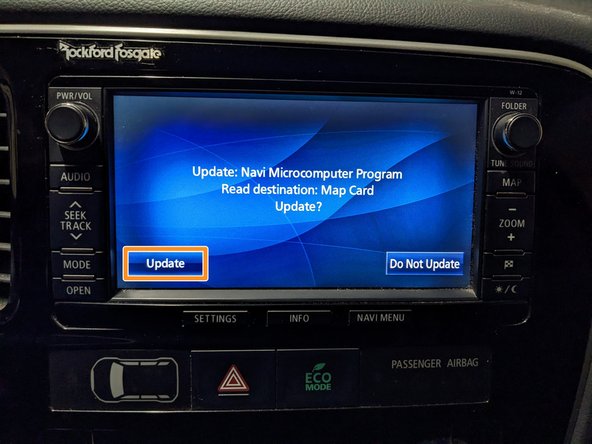はじめに
Keeping your car's navigation system up-to-date is essential for ensuring that you arrive at your destination quickly and efficiently. The Mitsubishi MMCS NR-242 is a popular car navigation system that is widely used by drivers around the world. If you own one of these systems, you may want to update its map data to stay current with the latest roads, highways, and points of interest. In this guide, we will provide you with step-by-step instructions on how to update the map data of your Mitsubishi MMCS NR-242, so you can stay on the right track no matter where you go. Whether you're planning a long road trip or just need directions to a new location, updating your MMCS NR-242 map data is a simple and important task that will help you make the most of your navigation system.
Note
Note that the new card will be paired to the head unit. It will not work in a different head unit and will no longer be readable by a computer after it was read and recognized by the unit for the first time. While it is possible to unpair the Map Card on MMCS versions W-11 and W-12, it is nearly impossible on all other versions without a special unlocking tool or erasing all data on the Card.
必要な工具と部品
-
-
You can find the Version Number of your MMCS printed on the top right corner of the unit.
-
-
-
Press on SHOW ALL.
-
Download the SYS_##_###.whx file containing the version number of your device in its title.
-
-
-
Press on SHOW ALL.
-
Download the last MAP_20##A_##.whx file in the list.
-
-
-
Launch WinHex as Administrator.
-
Right click on winhex.exe and choose Run as Administrator.
-
-
-
-
In WinHex, choose File > Restore Image.
-
Choose the MAP_20##A_##.whx file you downloaded in Step 3.
-
Choose the Physical Storage Volume (SD Card) you want to flash.
-
Confirm by pressing OK.
-
-
-
Repeat the previous step with the SYS_EU_###.whx file for the System area.
-
Close WinHex.
-
Safely eject the SD Card.
-
-
-
Swap the SD Card with the one already installed in the MAP-Slot.
-
Close the display by pressing the OPEN-Button again.
-
If the firmware on the SD Card is newer than the version already installed the Unit will ask you if you want to update. Press the Update-Button on the screen to proceed.
-
-
-
Enter the Service Menu by pressing and holding the SETTINGS and MAP-Buttons (for W-16 & W-17 INFO/SET and SEEK) for 4 seconds.
-
-
-
Navigate to Versions Indication.
-
Long-press Navi (Application) for 4 seconds.
-
Make sure you keep the old SD Card as a backup, just in case anything ever happens to the new one.
Make sure you keep the old SD Card as a backup, just in case anything ever happens to the new one.
5 の人々がこのガイドを完成させました。
24 件のコメント
THANKS ,
for your support
yes I did step 5 and 6 but I was not on the physical media
it was my mistake
after that you had to do step 7 format in NFTS
on the other hand in NFTS format of the SD16GB card has less than 15,718,400,000
thanks I have to give it a try in the car
Ps, being French I made an error in the email received from support
I accidentally unsubscribed from sending emails
how can I reactivate it
after inserting the card it just pops up for a second that update and then it says error about the card and it's data. any idea how to fix this?
Continuing from step 12 onwards could help. If that doesn't work you can also try [無効なガイドリンク].
yes but the problem is exactly from step 12 forward, I can put the card in and star the actions etc. but on step 14 trying to finish the update it just gives error about the data and it will not continue, all I can do is change back the original SD (which has maps from 2014) and that will still work... so any idea what might be the cause?
Mike -