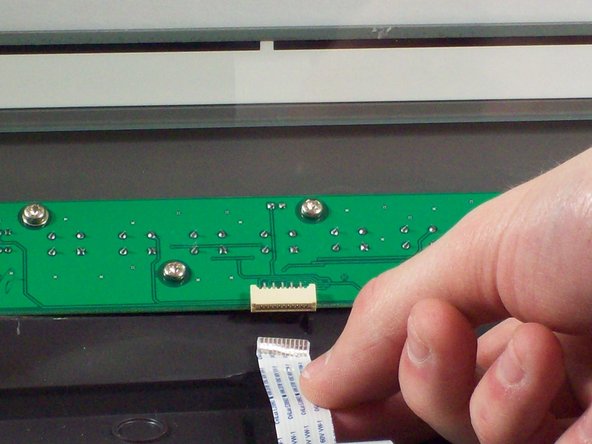はじめに
This guide shows the owner of this scanner how to replace a dead bulb inside the scanner.
必要な工具と部品
-
-
Loosen the screws on the serial port by turning them counter clockwise by hand.
-
After loosening the screws, pull the serial port out.
-
-
-
Lift lid to its vertical position.
-
Pull lid straight up to remove it from the scanner.
-
-
-
Push the plastic opening tools into the crack between the top and the bottom of the chassis.
-
-
-
-
After placing one plastic opening tool into the slit, slide other plastic opening tools along the slit to detach the top from the bottom of the chassis.
-
Go all the way along the chassis until you can lift the upper lid.
-
-
-
Do this by grabbing the upper lid from the sides and rotating it ninety degrees so it is perpendicular to the bottom lid.
-
Grab the ribbon cable and gently pull it out of its slot with your fingers.
-
The upper lid can now safely be removed from the bottom lid.
-
-
-
After opening the chassis, you will see a white bulb spanning the width of the scanner.
-
Lift up the black piece of plastic the bulb is attached to from the left hand side until it is perpendicular with the bottom lid of the scanner.
-
-
-
Use tweezers to grab the plastic casing the wires are housed in.
-
Gently jiggle the plastic back and forth until it can be pulled from its connection.
-
Pull the wires out of the circuit board.
-
Pull the wires up and out over the top of the plastic housing.
-
-
-
Place the plastic housing back into the bottom lid of the scanner.
-
Remove the plastic panel by gently pushing on the plastic latches with a plastic opening tool.
-
Pull the bulb and wire out of its plastic casing.
-
The bulb is now free to be replaced.
-
To reassemble your device, follow these instructions in reverse order.
To reassemble your device, follow these instructions in reverse order.