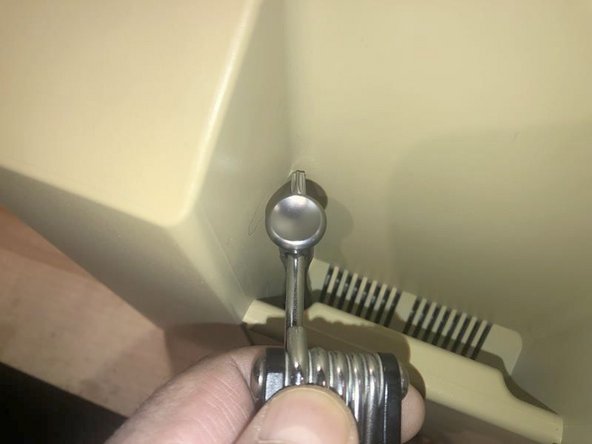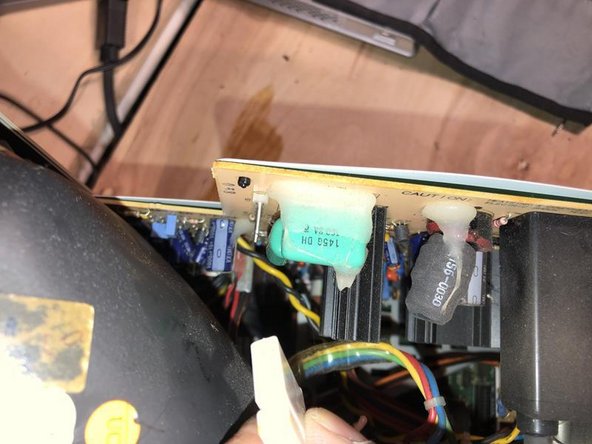はじめに
Here is the guide for the power board removal. It will be necessary to discharge the CRT prior to that. Please follow the guide for that to prevent any personal injury. Most common reason for the removal of the power board, would be a repair or recap due to its age.
必要な工具と部品
-
-
Here is one of the vintage computers in my possession. It is a Macintosh Classic II M4150. Apple considers this obsolete and " information about these products is no longer updated as of 9/1/98 "
-
On powering it up, It originally greeted me with a checkerboard pattern that quickly converted into this pattern. The checkerboard pattern is/was commonly caused by bad Ram memory. Considering the age of this computer, leaking capacitors are a strong possibility. Time to check.
-
The cover is held in place by four (4) T-15 screws. Two (2) on the bottom
-
-
-
There was just not enough room to get a good grip on the driver.
-
Luckily this iFixit driver has a hole on the top part. I used a tool to gain some mechanical advantage. While applying downward pressure on the driver, turn the tool to the left to loosen the screw
-
Once loosened, the iFixit extension that came with my set, works perfectly to remove the screw,
-
-
-
Here are the four (4) screws. The two bottom screws are M4X15mm The top screws are those typical found in plastic to sheet metal joints.
-
With the screws removed the cover will slide off.
-
BEst practice is to lay it down and pull the case straight up. It may take some force due to the tight fit and years of storage etc.
-
-
-
Ground screw
-
Anode Cap
-
I use a test lead I had which has Alligator clips or either end. Worked perfect for this. A piece of insulated electrical wire 18 gauge AWG (or similar) will work for this as well.
-
Next is a Flat Tip screwdriver that must italic texthave an insulated handle. No substitution allowed!
-
-
-
-
Connect one end of the electrical wire to the flat tip screwdriver
-
Connect the other end of the wire to the grounding screw
-
Not the sound of an explosion or anything as climactic, but definitely a cracking sound. If your CRT was discharged, maybe because it was unplugged for a awhile etc., you will not hear anything.
-
-
-
Here is the grounding screw. It also holds the video board ground.
-
Here is the video board
-
Remove the T15 ground screw
-
-
-
To rmove teh video board, pull it stright back. tehre might be some glue/sealant type that you need to remove first. This is different from computer to computer. So, check for that before just pulling on it. Should this be on your computer, carefully use a sharp blade to cut that sealant.
-
Next is the SCSI HDD Ribbon cable which needs to be removed.
-
-
-
and squeeze (lots of force with your thumb downward. That should free up the top notch
-
As you are squeezing and freeing to top notch, tilt the wire at an angle downward
-
and then lift it out. It does take considerable force to squeeze that wire. Do not use any pliers etc, since that may damage the insulation. That may lead to shocking experiences later.
-
-
-
Remove the fan from the power board. The connector has a small tab that needs to be lifted to remove the connector
-
Now the board can be removed without difficutlies. this board looks like it has been recapped. Or Apple used some really high quality capacitors on the original....Nah. I don't think so. Anyhow, it's a clean board with no damage from leaking capacitors etc.
-
To reassemble your device, follow these instructions in reverse order.
To reassemble your device, follow these instructions in reverse order.
ある他の人がこのガイドを完成しました。