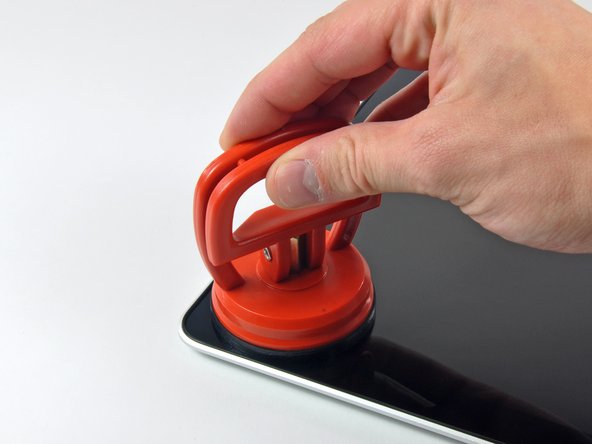はじめに
Use this guide to replace a broken front display glass panel. The display glass must be removed to access the LCD.
必要な工具と部品
-
-
With the case closed, place the Unibody top-side down on a flat surface.
-
Depress the grooved side of the access door release latch enough to grab the free end. Lift the release latch until it is vertical.
-
-
-
Remove the following eight screws securing the lower case to the chassis:
-
One 3 mm Phillips screw.
-
Three 13.5 mm Phillips screws.
-
Four 3.5 mm Phillips screws.
-
-
-
Disconnect the camera cable by pulling the male end straight away from its socket.
-
-
-
-
Grab the upper case with your right hand and rotate it slightly toward the top of the display so the upper display bracket clears the edge of the upper case.
-
Rotate the display slightly away from the upper case.
-
Lift the display away from the upper case, minding any brackets or cables that may get caught.
-
-
-
With the heat gun set to low, start by heating the outer black border near the upper right corner of the glass panel.
-
-
-
Gently lift the corner of the display glass enough to insert a spudger between it and the display assembly.
-
Use the flat end of a spudger to gently pry up the adhesive securing the front glass to the display.
-
Pry up the glass panel a few inches away from the upper right corner along the top and right edges of the display.
-
-
-
Use a heat gun to soften the adhesive under the black strip along the right side of the front glass panel.
-
Attach a suction cup along the right side of the front glass panel.
-
Pull up on the glass panel while you use the flat end of a spudger to separate it from the rest of the display assembly.
-
Continue working along the right edge of the front display glass until it is separated from the display.
-
-
-
Use your heat gun to soften the adhesive under the black strip along the top edge of the glass display panel.
-
Attach a suction cup near the top edge of the glass display panel and use it to pull the glass panel up off the display.
-
Work along the top edge of the glass panel, carefully using the flat end of a spudger to separate the adhesive if necessary.
-
-
-
Use a heat gun to soften the adhesive under the black strip near the upper left corner of the glass display panel.
-
Attach a suction cup near the upper left corner of the glass display panel.
-
Pull up on the suction cup and use the flat end of a spudger to carefully pry the glass display panel out of the display assembly.
-
-
-
Use a heat gun to soften the adhesive under the black strip along the left side of the front glass panel.
-
Attach a suction cup along the left side of the front glass panel.
-
Pull up on the glass panel while you use the flat end of a spudger to separate it from the rest of the display assembly.
-
Continue working along the left edge of the front display glass until it is separated from the display.
-
-
-
To reconnect the cable, first use the tip of a spudger to remove the piece of foam tape over the AirPort & iSight data cable ZIF socket.
-
Use the tip of a spudger to flip up the ZIF cable retainer on the AirPort & iSight data cable socket.
-
Insert the AirPort & iSight data cable into its socket on the camera board and use the tip of a spudger to snap down the ZIF cable retainer, locking the cable in place.
-
To reassemble your device, follow these instructions in reverse order.
To reassemble your device, follow these instructions in reverse order.
48 の人々がこのガイドを完成させました。
16 件のコメント
oh! and great organization tip for the screws: i poked them thru a piece of notebook paper with the corresponding steps written next to them. it worked like a charm, far better than anything else i could think of.
well, i didn't have the required suction cup... and so after trying for about 5 minutes with the iphone suction cups, i just picked at the broken glass (most of us have the broken screens, right?) and it went much better. i was worried about scratching the LCD as i picked and scraped, so be gentle, and wary of that. it was a fun/nerve-wracking 3.5 hours.
Agree, forget about getting the glass off in one try. Apparently the glue hardens out a bit, I couldn't get the screen off with the ordered suction cups. In the end I did the same as Brian above: just kept breaking off more glass until the LCD was free, then painstakingly removed the bits around the border with a sharp knife. Just be careful.
Keep a vacuum cleaner nearby, as you'll end up with lots of microscopic glass fragments.
I vacuumed the LCD then sprayed LCD cleaner on & wiped it with a microfiber cloth. This worked very well. Make sure you get all the glass fragments off the border as well, I missed one and now the border makes a bit of noise if you press down there.
Everything on this review seemed to work rather flawlessly for me up until the point where I had to use the heat gun and suckers to remove the cracked screen. After much use of the heat gun (hairdryer in my case) I feared that the LCD may be effected by the excessive heat, so I started to carefully breaking away at my already cracked screen. With the screen not trapped beneath a sheet of glass and able to breathe, I felt much more relaxed about using the hairdryer to loosen glue around the edges. After a short amount of picking, and scraping, I managed to get all the glass shards off and apply the new glass screen. It was helpful to have another set of hands to position the hairdryer as I moved along to enable faster separation of glass from the panel. Good as new after mind you! Don't let the 9/10 difficulty rating deter you, just be careful, organized and take your time :)
I totally agree: if your glass is broken (a good reason why you may be looking how to change it) you'll have to be VERY patient. It is very likely that the glass will break in hundreds of tiny pieces while performing these operations. My experience says: 1) Heat the adhesive thoroughly to minimize the work. 2) Go fetch some glasses to protect your eyes. 3) Good Luck! :)