はじめに
このガイドを参照して、MacBook Air 13インチ Late 2020 ロジックボードを交換します。
なおロジックボードを交換すると、Touch IDは機能しなくなりますので、ご注意ください。 MacBookに搭載されているオリジナルのTouch IDセンサーは、工場出荷時にロジックボードと固有のペアリングが行われており、Apple独自のキャリブレーションプロセスを経なければ、他のMacBook Airから純正のロジックボードを交換しても機能しません。
ロジックボードを交換した場合、Touch IDの機能を維持するためには、ペアのTouch IDセンサーを取り付ける必要があります。
必要な工具と部品
-
-
MacBookにBig Sur v11.1以降がインストールされている場合、オートブートを無効にできないかもしれません。通常通りに作業を進めることができますが、裏蓋を開けたらすぐにバッテリーを外すようにしてください。
-
P5ドライバーを使って、次のネジを外します。
-
7.9mmネジー2本
-
7.3 mmネジー2本
-
2.6 mmネジー6本
-
-
-
指先をディスプレイと下部ケースの間に挟んで、下部ケースから上向きに引き上げます。
-
下部ケースを取り出します。
-
本体を正しい位置に揃えてしっかりと押し込み、下にある2つの隠しクリップをはめ込みます。カチッと装着音がして固定されます。
-
-
-
バッテリーコネクタ上のメタル製ロッキングアームを、スパッジャーの平面側先端でこじ上げてラッチを外します。
-
メタル製のロッキングアームを真上に持ち上げて、バッテリーコネクタをロジックボードのソケットから外します。
-
上手く接続できない場合は、コネクタの後ろ側、ケーブルがついている方を先に所定の位置に押し込んでから、コネクタの先端をコネクタが平らになるように押し込んで所定の位置に収めて下さい。
If having difficulty in flipping the bar up, place the machine vertical and not that there is a small “locking nib” that the bar has to clear. You may have to give the bar honest persuasion to clear the nib.
The bar can lock backwards making it very hard to even see let alone move. Great care is needed to shift it. I had to use two thumbnails, one on each side, then once flipped forward it takes more push than I expected to clip it in place. Ensure the plug is fully seated first !
-
-
-
スパッジャーの平面側先端を使って、オーディオボードのコネクタをまっすぐ上にこじ開け、ボードから外します。
There is the smaller connector that’s not being mentioned. It’s the closest one to the hinges.It’s also part of the smaller audio board.
Lamajr, that small connector is for the Touch ID button and disconnecting it isn't necessary for removing the logic board only. If you're removing the audio board itself, steps for disconnecting that small cable can be found here. Happy fixing!
-
-
-
-
T3のトルクスドライバーを使用し、アンテナケーブルのカバーを固定している1本の1.4mmネジを取り外します。
-
-
-
スパッジャーの先の鋭利な部分を左側スピーカーケーブルの下に差し込み、まっすぐ上にこじると、ロジックボードからケーブルが外れます。
Note that the perspective has shifted here and we're looking from the opposite direction than the rest of the guide.
maccentric - 返信
-
-
-
ピンセットを使って、マイクロフォンケーブルコネクタを覆っているテープがあれば剥がします。
-
スパッジャーの先端を使って、マイクロフォンケーブルのZIFコネクタ上の小さな固定フラップを跳ねあげます。
-
マイクロフォンケーブルをコネクタからスライドして外します。
-
-
-
T5トルクスドライバーを使って、上部ケースにロジックボードを固定している、ネジを6本外します。
-
3.5mmネジー3本
-
6.0mmネジー1本
-
3.4mmネジー2本
-
-
-
バッテリーケーブル
-
オーディオボードケーブル
-
USB-Cボードケーブル
-
アンテナバーケーブル
-
ディスプレイケーブル
-
トラックパッドケーブル
-
左側スピーカーとマイクケーブル
I’m having an issue getting the last logic board screw out. Any tips?
Which one did you get to last? What kind of issue are you having?
I’m trying to reassemble but having a hard time reconnecting the microphone and trackpad cables. What should I do?
The trackpad cable is pretty straightforward, you just have to make sure it's aligned properly and press it down into the connector. The mic cable is a bit trickier if you've not dealt with this type of socket. The cable goes underneath the connector and the you have to pull it in as far as it will go. It's best to take a good look before you pull it out to see how far it needs to go into the connector (I believe this is a type of ZIF [zero insertion force} but it can take a decent amount of force at times, enough to break that little strip of plastic they give you to pull it into place).
Looking for the wifi component?
It's part of the logic board, there's no replaceable component (sadly).
-
オリジナルのパーツと交換用パーツをよく見比べてください。交換用パーツに付いていない残りのコンポーネントや接着シールなどは、インストールする前に新パーツに移植する必要があります。
デバイスを再組み立てする際は、これらの手順を逆の順番に従って作業を進めてください。
修理が完了しても、電源に接続するまでノートパソコンの電源が入らないことがあります。
e-wasteを処理する場合は、認可済みリサイクルセンターR2を通じて廃棄してください。
修理が上手く進みませんか?まずはベーシックなトラブルシューティングを試してみるか、このモデルのアンサーコミュニティに尋ねてみましょう。
オリジナルのパーツと交換用パーツをよく見比べてください。交換用パーツに付いていない残りのコンポーネントや接着シールなどは、インストールする前に新パーツに移植する必要があります。
デバイスを再組み立てする際は、これらの手順を逆の順番に従って作業を進めてください。
修理が完了しても、電源に接続するまでノートパソコンの電源が入らないことがあります。
e-wasteを処理する場合は、認可済みリサイクルセンターR2を通じて廃棄してください。
修理が上手く進みませんか?まずはベーシックなトラブルシューティングを試してみるか、このモデルのアンサーコミュニティに尋ねてみましょう。
28 の人々がこのガイドを完成させました。
以下の翻訳者の皆さんにお礼を申し上げます:
100%
これらの翻訳者の方々は世界を修理する私たちのサポートをしてくれています。 あなたも貢献してみませんか?
翻訳を始める ›
10 件のコメント
Thank you
How do we access the data on a board that is not working due to corrosion ? We have been informed that the SSD is integrated in the board so until same is working we cannot access the data.
There used to be a data port on the board that needs a very special piece of equipment to access. You'd need to send it to data recovery, open your wallet very wide, and keep your fingers crossed. It looks like that port no longer exists? Your data is probably gone, but Apple saved you a lot of money on recovery services!
Looking for the WiFi component?
alguien sabe si existe un adaptador para este tipo placa logica a sdd para?
madrigal26 - 返信
A strange question
Would you start a MacBook Air WITHOUT a battery, powering the board directly as if it were a desktop? 🤔
Does anyone know what voltage the battery cables provide?
Thank you.
Alquimista - 返信
It should power on without the battery connected. The voltage should be 20v.
Kann man wo die einzelnen Bauteile (ICs.,,) des Logic Boards kaufen?
Ich möchte mein Logic Board reparieren statt tauschen.
Is it possible to buy somewhere the parts of the logic board? I would like to repair my logic board, instead of replacing it.
ok si je ne change pas id touche celui-ci ne fonctionne pas ... mais il sert de bouton d,allumage aussi , celui-ci fonctionne t'il comme on/off
Bonjour @gedfr Oui, les fonctions "basiques" du bouton restent. Veuillez cependant toujours vérifier auprès du vendeur de la pièce quelles sont les fonctions garanties.































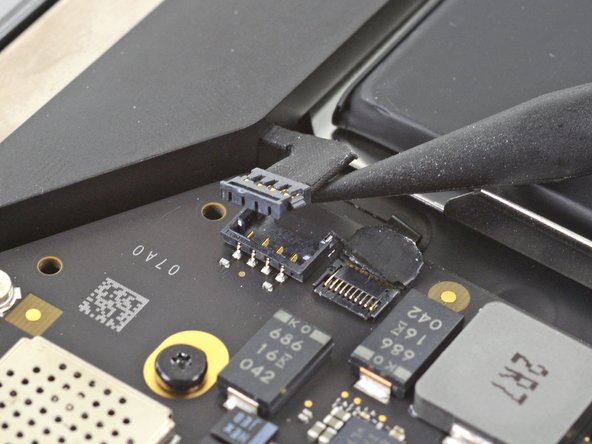










ESD safe mat, plugged into ground, with a wrist strap, also grounded, are the best best to protect the logic board.
Robin Ray - 返信
Re-Assembly Tip: Before putting the screws back in, snap the lower case on and test to make sure the MacBook powers up. When I first re-assembled, I became very nervous I did something wrong because it would not power on. It turns out I just needed to plug the laptop into a power source for it to power up (despite having a good charge before disassembly). It was the perfect way to test the new USB-C ports!
Austin - 返信
Big points to this one, especially for mentioning needing to plug the laptop in. The bottom case needs to be screwed in and laptop needs to be plugged in before it will boot.
Bayden Yazalina -
Wiha 4PL driver for these screws.
Greg Worrel - 返信
Printing out all the images from this Ifixit guide prior to starting and using duct tape help me keep track of screws.
raju midjdeya - 返信