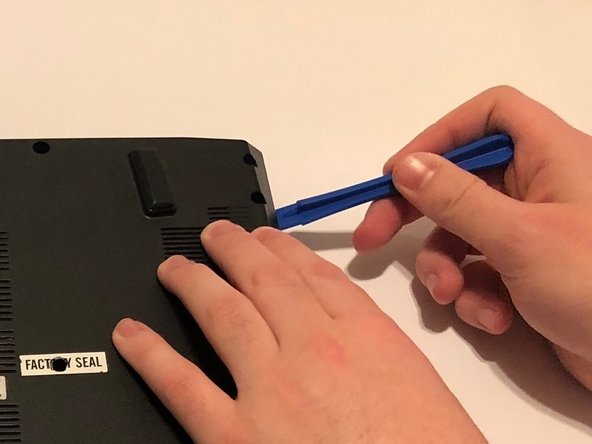はじめに
If your MSI GE62 7RD laptop isn’t up to speed for web browsing and gaming, it might be worthwhile to add more RAM (Random Access Memory). Adding more RAM is an easy way to improve a computer’s performance, especially for certain tasks like multiple tab web browsing and gaming.
However, before you add more RAM to your laptop, it might be worthwhile to make sure the slow speeds are not due to a virus, fragmented hard drive, or excessive background programs.
Before beginning, make sure to power off your laptop completely and disconnect it from any wall outlet.
必要な工具と部品
To reassemble your device, follow these instructions in reverse order.
To reassemble your device, follow these instructions in reverse order.
ある他の人がこのガイドを完成しました。