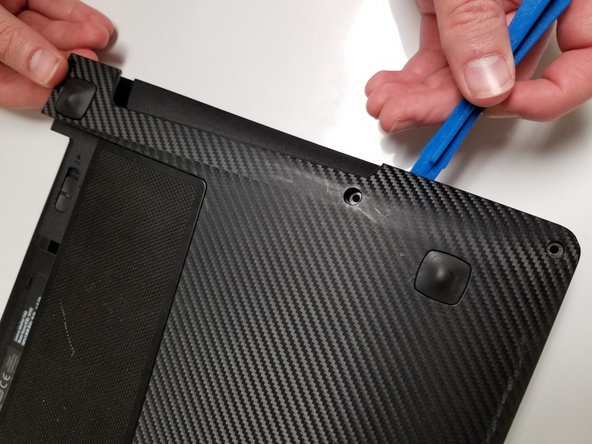はじめに
Use this guide to replace the RAM of your laptop.
必要な工具と部品
-
-
Slide the lock to the right until you can hear a "click". Once you hear this click, you should be able to see the color red.
-
-
もう少しです!
To reassemble your device, follow these instructions in reverse order.
終わりに
To reassemble your device, follow these instructions in reverse order.