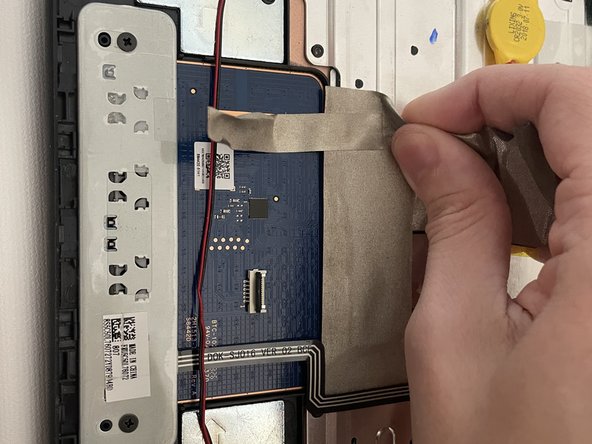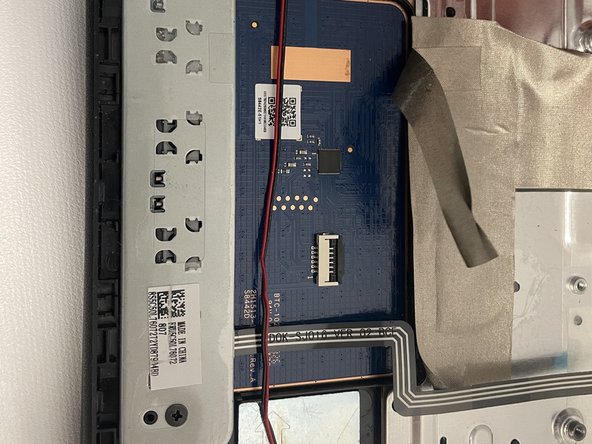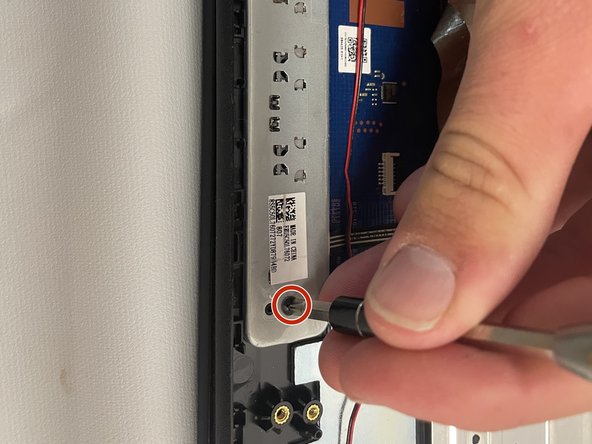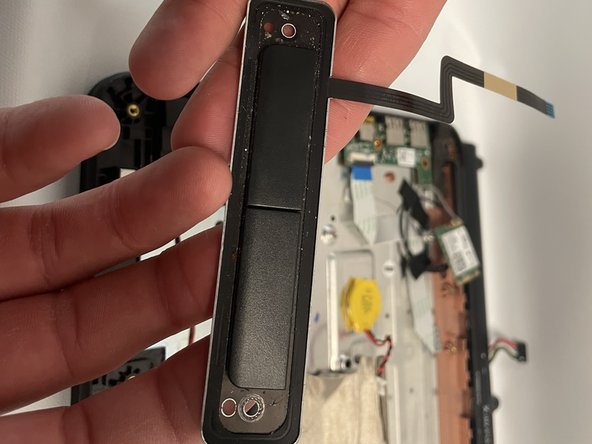はじめに
This guide will show how to remove the mouse pad buttons from the Chromebook. Although not difficult, it does require removal of the battery, so make sure the battery is removed before proceeding to this guide.
必要な工具と部品
-
-
Remove eleven 5 mm screws from the back of the computer using a Phillips #2 screwdriver.
-
-
-
-
Disconnect the metallic electrical tape by gently pulling back away from the keypad.
-
もう少しです!
To reassemble your device, follow these instructions in reverse order.
終わりに
To reassemble your device, follow these instructions in reverse order.