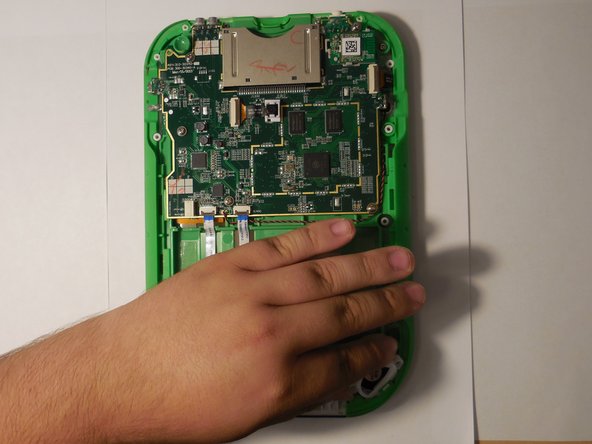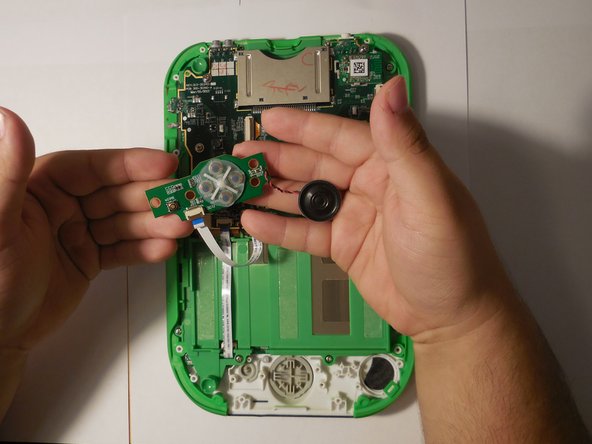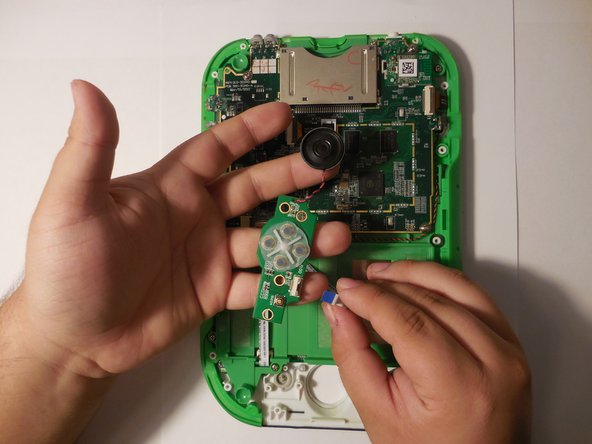はじめに
The purpose of this guide is to show how to replace a damaged speaker with one that is working so that the LeapPad functions properly. However, it is still possible to still use the LeapPad without a working speaker. For this guide take extra caution to not damage any of the internal components for they can be very fragile (i.e. ribbon cables.)
必要な工具と部品
-
-
-
Find the screws on the bottom of the device holding down the button and speakers board.
-
もう少しです!
To reassemble your device, follow these instructions in reverse order.
終わりに
To reassemble your device, follow these instructions in reverse order.