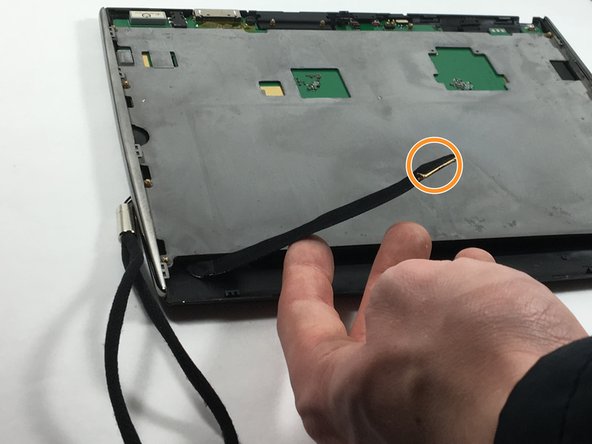はじめに
In this guide, you will be shown step-by-step how to replace your Le Pan II charging port.
必要な工具と部品
-
-
Insert metal spudger between front and back panel to pry apart.
-
Continue to pry while moving the metal spudger along the crevice to completely separate two panels.
-
-
-
-
Use the metal spudger to pry off the charging port from the motherboard.
Do not follow step 9 if you want a usable tablet. You have to desolder the charging port. If you simply pry the port from the board you likely will lift pads from the board and could even tear traces from the PCB. Everything up to step 9 is good though. Don’t forget to remove the screw under the sd card door before doing step one.
-
To reassemble your device, follow these instructions in reverse order.
To reassemble your device, follow these instructions in reverse order.
コメント 1 件
I have had no luck getting in touch with anyone in the customer service department.I have left several messages but have not heard from anyone yet. I just need to know how I can get a charge port for my daughters tablet. She had it 6 months before the charge port went out.