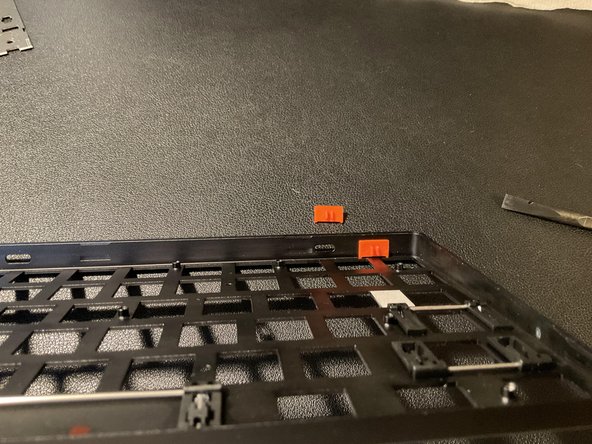はじめに
This guide will show you how to tear down the Keychron K3 keyboard. This is a complete teardown that involves removing the keys and keyboard frame to access the PCB. Thia guide is for the K3 with hot-swappable switches
必要な工具と部品
-
-
Unplug the keyboard and toggle the leftmost switch to the 'Off" Position
-
-
-
Check that your switches are hot-swappable. If they are not, trying to remove them will damage your keyboard.
-
The optical switches are hot-swappable, and they have a larger colored stem which is mostly square.
-
-
-
-
Use a switch puller to remove the switches.
-
Each switch has small tabs on the corners to grab and remove them. (The Included switch puller might require extra strength to remove)
-
-
-
Use a spudger or another wedge tool to pry open the plastic base from the aluminum chassis.
-
-
-
Remove the 14 screws with a # 1 Philips screw driver bit
-
To remove the PCB from the aluminum frame, use a spudger to wedge it out.
-
To reassemble your device, follow these instructions in reverse order.
To reassemble your device, follow these instructions in reverse order.
4 の人々がこのガイドを完成させました。
4 件のコメント
Feel free to leave advice if you think I should change any steps. This is my first guide. Enjoy!
Hi Mike,
Great job! Check out this article on creating guides–it has some great tips! Looking forward to reading your next one!
Do you know what size screws the keyboard uses?
Does anyone know where I can get a replacement battery for this keyboard?