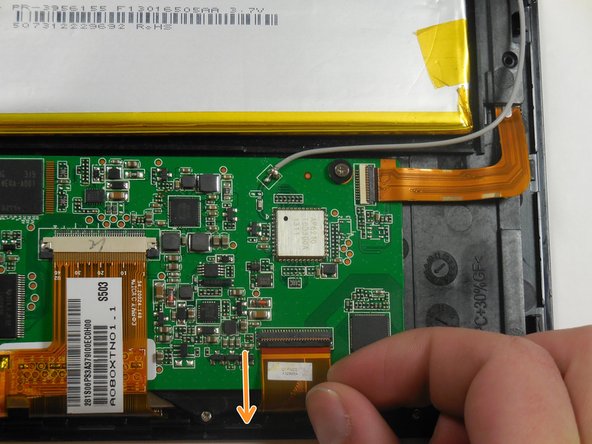はじめに
This process is simple once the tablet is disassembled and requires only requires a prying tool.
必要な工具と部品
もう少しです!
To reassemble your device, follow these instructions in reverse order.
終わりに
To reassemble your device, follow these instructions in reverse order.
5 の人々がこのガイドを完成させました。