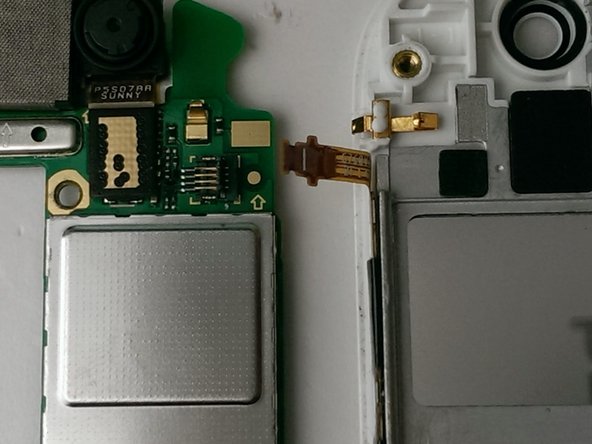はじめに
Huawei Ascend G7 is not difficult to take apart, but some parts are glued and need attention
必要な工具と部品
-
-
Under the top frame there are 3 screws. The frame is glued. Heat without exaggerating the frame and lever to disengage.
-
-
-
Under the Lower frame there are three screws. The frame is glued. Heat without exaggerating the frame and lever to disengage.
-
This is the same as removing as removing the upper frame casing
-
-
-
-
Disconnect the battery connector.
-
If The battery is stuck, remove it very carefully.
-
-
-
Remove the screw next to the video connector.
-
Your almost to the finish line! Just 3 more steps to go.
-
-
-
Gently rotate outside the motherboard, making sure not to break the little indicated connector
-
-
-
If your new display assembly comes with this ribbon cable already installed, disconnect the old one now.
-
-
-
Heat the front.
-
Using a plastic tool to separate the lock display / touch screen from the main body.
i need huawei screen
Step 8 - yes, the battery stuck very much. It is very thin and it was difficult removing it without risk of bending it (what I estimate this very dangerous). I inserted a credit card between the battery and casing to detach the battery carefully from the casing.
Step 15 - “this part” means the black flat ribbon with the three buttons ;-)
Step 16 - of course when assembling again, a thin film of glue is required as there was no more adhesion from the previous display.
The good thing is that there are only two type of screws (the black and the silver ones) in opposite to iPhone where all screws have different lengths!
Thank you for this tutorial, the Huawey works again!
-
To reassemble your device, follow these instructions in reverse order.
To reassemble your device, follow these instructions in reverse order.
36 の人々がこのガイドを完成させました。
4 件のコメント
Hi , thanks this info is great . My G7 has a broken touch screen but works fine . I have seen replacement screens and units which include the digiboard ? So do I need to still remove the pcb or just the frame to get to the edge of the touch screen ? is it easy to replace the touch sreen alone ? look forward to your reply . Regards Carl.
Step 8 - the battery stock very much, I inserted a credit card in between the casing and the battery to detach it. I guess that bending the battery is very dangerous!
Step 15 - This part means the black flat cable with the three buttons ;-)
Step 16 - The new display needed a small film of glue