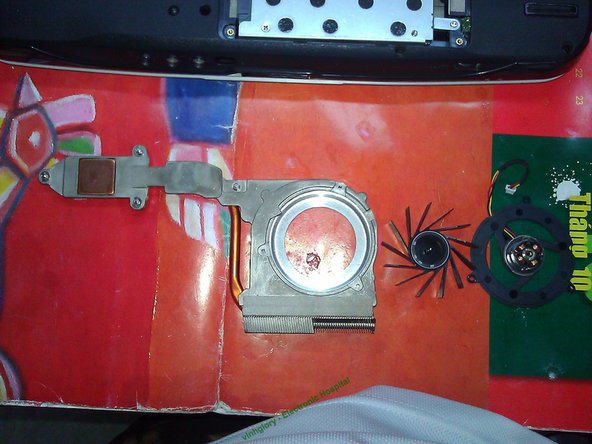はじめに
After long time in use, the laptop becomes hotter than usual due to poor ventilation system.
To make laptop cooler, more stable and longer life expectancy. we should do maintain its ventilation system
必要な工具と部品
-
-
This laptop was bought in 2008 and it have never been disassembled to maintain. Before maintaince, we should turn it off and unplug it for AC source.
-
-
-
-
CPU use Thermal Glue and GPU use Thermal Pad to transfer heat to the heat sink. After years, they become dry, which reduce ability to transfer heat. We have to replace both Glue and Pad.
-
Use soft cloth (or wet tissue), soft cotton ear-pick and Acetone to clean 2 chips (CPU, GPU), heat sink thoroughly.
-
-
-
Take out the fan wing by lift it up. There's a magnetic ring that sucks stator coil. We can feel a little hard to pull out. Just give some more force and we can take out easily without breaking it.
-
Afterwards, use Grease (a kind of component to lubricate fan axis). This help to make fan operate silently and fast
-
Remember to clean fan wing, fan base thoroughly
-
-
-
Reassemble the back cover
-
Reassemble the battery
-
Now it is finished. Open your laptop. Start the OS. Use some applications such as "CPUID Hardware Monitor", "Temp core", "Everest Ultimate Edition" to check temperature of CPU, GPU, Hard disk, RAM. Their temperature is now lower than before.
-
End of guide! Thanks you for your attention!
-
To reassemble your device, follow these instructions in reverse order.
To reassemble your device, follow these instructions in reverse order.
2 の人々がこのガイドを完成させました。
2 件のコメント
Excellent guide! I did this to my laptop several times.
I usually find a lot of dust in the inside square corners of the fan housing. Excellent machine with this minor flaw that needs to be addressed every 2 years in my experience.
It runs Lubuntu extremely fast and outperforms i3 and i5 machines with just 2GB Ram and no Windslows...
KH02, are you using Lubuntu on this model? 4920? Did you find all drivers for it to work on Linux?
I dug up my old 4920G a week ago, I just ordered a new processor for it, going from T5550 up to the T9500. I got 4gb ram already, and a 64gb ssd to replace the HD with.