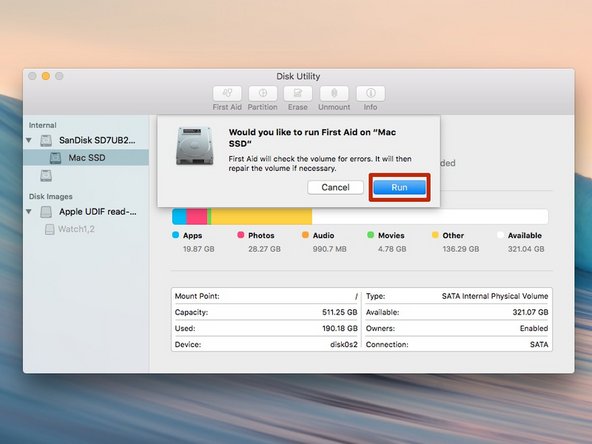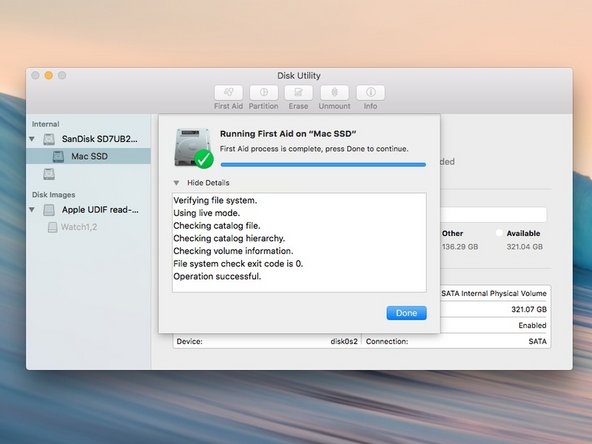この修理ガイドは変更されています。最新の未承認バージョンに切り替えます。
はじめに
First Aid is a great tool for helping fix various issues relating to replacing parts on a Mac.
-
-
Open Disk Utilities, which can be found in the Applications folder under Utilities
-
-
もう少しです!
Close Disk Utility, and the internal drive should be ready to go.
終わりに
Close Disk Utility, and the internal drive should be ready to go.
40 の人々がこのガイドを完成させました。