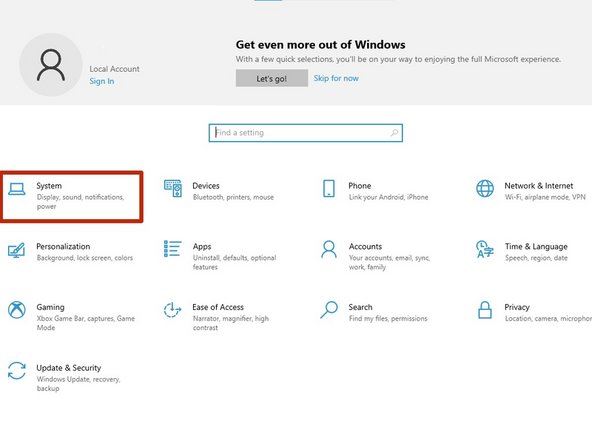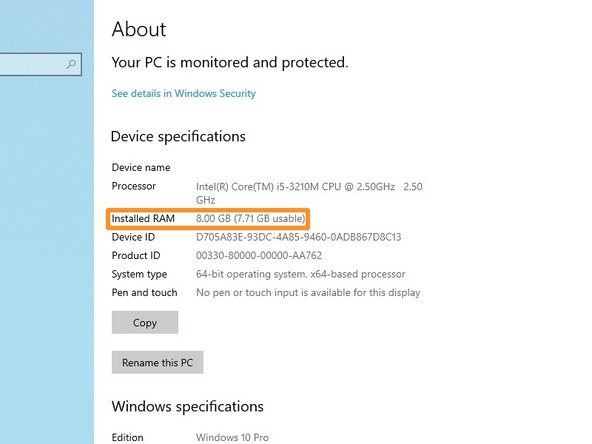はじめに
Over time, laptop performance tends to diminish. This means slower startup times, unresponsive software, and reduced processing speed. In this guide, you will learn how to upgrade your laptop's RAM to improve its performance. Upgrading RAM might seem like a difficult task, but it is actually simple. It can be done with the help of only one tool: a #0 Phillips screwdriver.
Of course, you will need a new RAM card to expand your computer's memory. In this case, we're using a DDR3 4GB RAM card, the preferred model for this particular laptop, a Samsung 14'' Essential Notebook (NP300E4Z). Always use the correct RAM model for your computer. If you have any doubts, check your manufacturer's website and check which RAM your computer supports.
Before beginning, unplug your laptop and remove the battery as a precaution.
必要な工具と部品
Enjoy your laptop's improved performance!
Enjoy your laptop's improved performance!