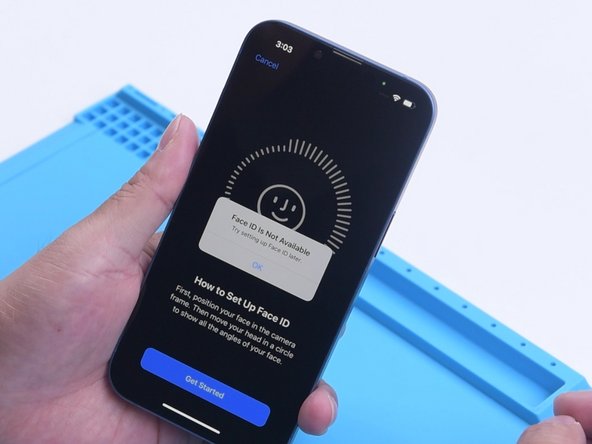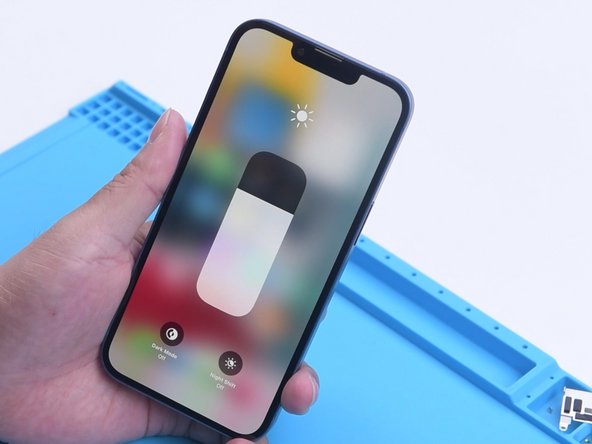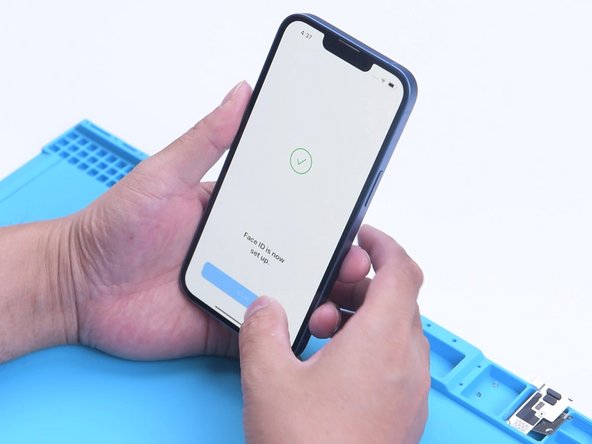必要な工具と部品
ビデオの概要
-
-
Recently, Phone Repair Guru posted a video about iPhone 13 screen replacement. After replacement, “Important Display Message” pops up. What’s worse, Face ID is not available. Since the iPhone 13 screen includes no flood illuminator module and all the parts for the TrueDepth system are housed in the iPhone itself.
-
REWA LAB speculates that the chip on the original screen has saved Face ID data. Transferring the chip to the new screen might solve the problem. Today, let’s verify this speculation
-
-
-
-
Next, we try to transfer the IC on the original screen to the new screen. Remove the new screen. To prevent scratches on the screen during operations, apply a protective film to the screen.
-
Heat the screen flex cable with Hot Air Gun at 100 °C. Gently pull up the flex cable.
-
To protect the screen, insert the reballing stencil under the flex cable for insulation.
-
-
-
Next, remove the chip on the original screen with the same method.
-
Clean tin on the chip of the original screen. Apply some middle-temperature Solder Paste to the bonding pads. Clean tin and black adhesive on the bonding pads of the chip with Solder Wick. Keep cleaning the bonding pads with PCB Cleaner.
-
Next, reball the chip. Put the reballing stencil in position. Apply a layer of middle-temperature Solder Paste evenly.
-
To reassemble your device, follow these instructions in reverse order.
To reassemble your device, follow these instructions in reverse order.
4 の人々がこのガイドを完成させました。