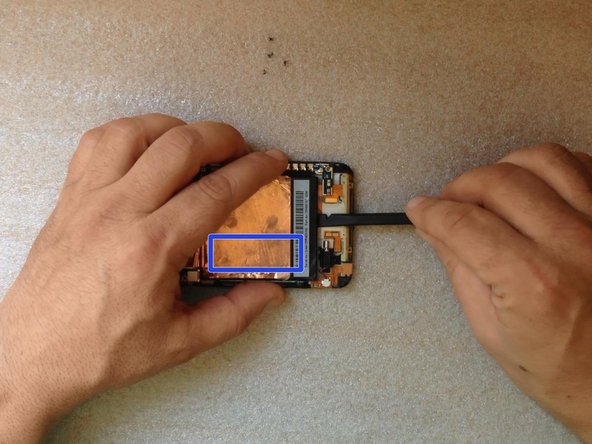はじめに
Replacing the battery of this phone is not an easy procedure. We will guide you on how to disassemble the phone and replace the battery.
The video manual is for LCD Display & Touch screen replacing, but you can follow it until the moment when we separate the main board & battery from the LCD frame.
必要な工具と部品
ビデオの概要
-
-
Switch the phone off.
-
Remove the SIM tray.
-
It's helpful to use heat to loosen the adhesive, making removal much easier.
-
-
-
-
Lift the motherboard slightly to disconnect two flex cables:
-
the LCD Display flex cable
-
the Navigation buttons flex cable
-
Disconnect the Power On button flex cable at the upper side of the phone
-
Now the mainboard and the battery are free.
-
Disconnect the battery and you are ready to install the new one.
-
To reassemble your device, follow these instructions in reverse order.
To reassemble your device, follow these instructions in reverse order.
13 の人々がこのガイドを完成させました。
2 件のコメント
Went very well. I had a dead HTC One X that I replaced 4 years ago. I came across it a few weeks ago and thought to give a new battery a try, to see if I can get the photos off it. It did not charge (no lights) and did not turn on anymore. I ordered a battery from AliExpress and it came in today. Followed this guide, and yes, it turned on again! And charging is also working properly now. So I am happy, now I can get my photos and use the phone as a Android 4.2 testing target for the apps I develop. Wonderful.